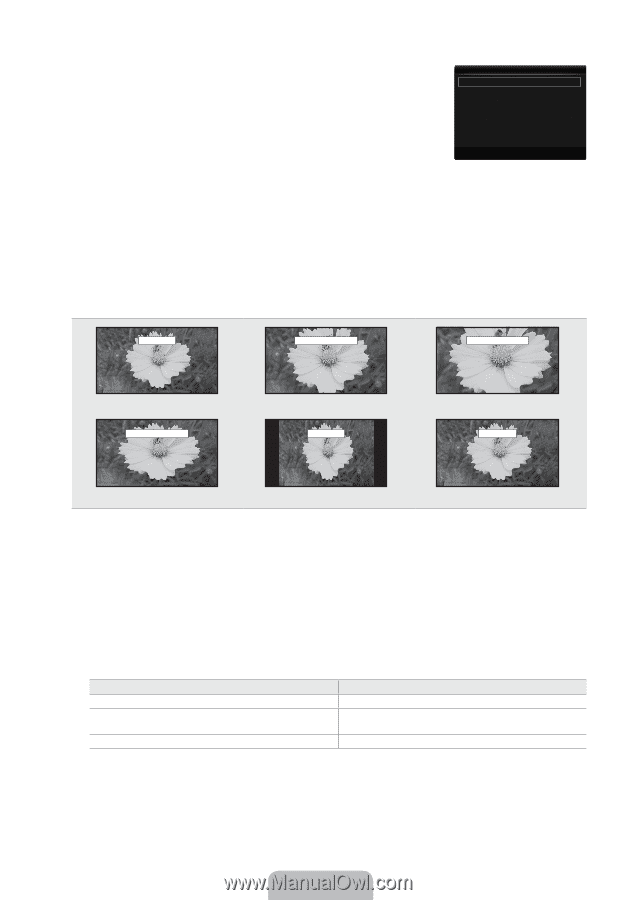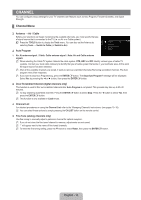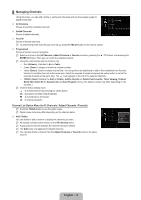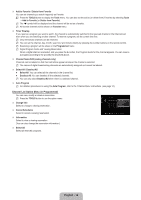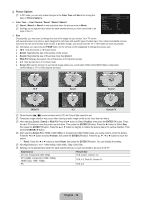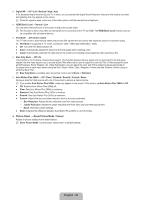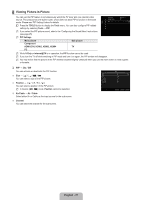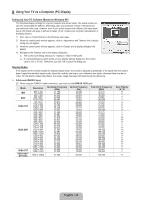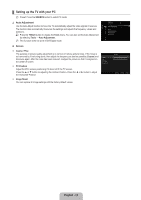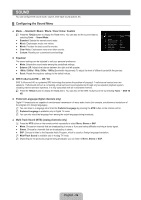Samsung UN55B8000 User Manual (ENGLISH) - Page 21
English - 19, Picture Options - specifications
 |
UPC - 036725229938
View all Samsung UN55B8000 manuals
Add to My Manuals
Save this manual to your list of manuals |
Page 21 highlights
❑ Picture Options N In PC mode, you can only make changes to the Color Tone and Size from among the items in Picture Options. ■ Color Tone → Cool / Normal / Warm1 / Warm2 / Warm3 N Warm1, Warm2 or Warm3 is only activated when the picture mode is Movie. N Settings can be adjusted and stored for each external device you have connected to an input of the TV. ■ Size Picture Options Color Tone : Normal ▶ Size : 16:9 Digital NR : Auto HDMI Black Level : Normal Film Mode : Off Blue Only Mode : Off Auto Motion Plus 240Hz : Standard U Move E Enter R Return Occasionally, you may want to change the size of the image on your screen. Your TV comes with several screen size options, each designed to work best with specific types of video input. Your cable box/satellite receiver may have its own set of screen sizes as well. In general, though, you should view the TV in 16:9 mode as much as possible. O Alternately, you can press the P.SIZE button on the remote control repeatedly to change the picture size. ● 16:9 : Sets the picture to 16:9 wide mode. ● Zoom1: Magnifies the size of the picture on the screen. ● Zoom2: Magnifies the size of the picture more than Zoom1. ● Wide Fit: Enlarges the aspect ratio of the picture to fit the entire screen. ● 4:3 : Sets the picture to 4:3 normal mode. ● Screen Fit: Use the function to see the full image without any cutoff when HDMI (720p/1080i/1080p), Component (1080i/1080p) or DTV (1080i) signals are input. 16:9 Zoom1 U Move Zoom2 U Move 16:9 Wide Fit U Move Zoom1 4:3 Zoom2 Screen Fit Wide Fit 4:3 Screen Fit N When Double (Œ, À) mode has been set in PIP, the Picture Size cannot be set. N Temporary image retention may occur when viewing a static image on the set for more than two hours. N After selecting Zoom1, Zoom2 or Wide Fit: Press the ► button to Select Position, then press the ENTERE button. Press the ▲ or ▼ button to move the picture up and down. Then press the ENTERE button. Press the ► button to Select Size, then press the ENTERE button. Press the ▲ or ▼ button to magnify or reduce the picture size in the vertical direction. Then press the ENTERE button. N After selecting Screen Fit in HDMI (1080i/1080p) or Component (1080i/1080p) mode, you made need to center the picture: Press the ◄ or ► button to select Position, then press the ENTERE button. Press the or ► button to move the picture. • Reset: Press the ◄ or ► button to select Reset, then press the ENTERE button. You can initialize the setting. N HD (High Definition): 16:9 - 1080i/1080p (1920x1080), 720p (1280x720) N Settings can be adjusted and stored for each external device you have connected to an input of the TV. Input Source ATV, AV, Component (480i, 480p) DTV(1080i), Component (1080i, 1080p), HDMI (720p, 1080i, 1080p) PC Picture Size 16:9, Zoom1, Zoom2, 4:3 16:9, 4:3, Wide Fit, Screen Fit 16:9, 4:3 English - 19