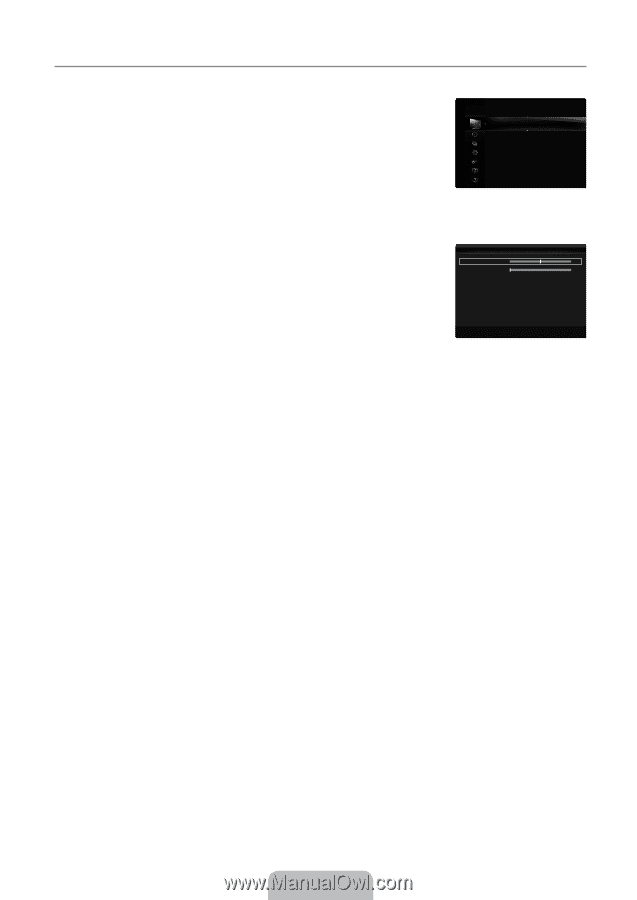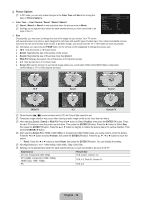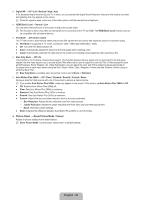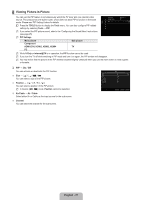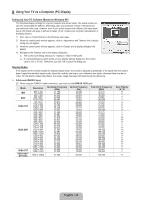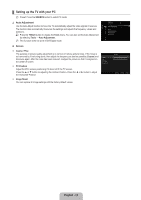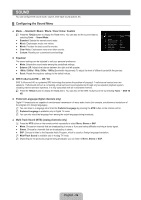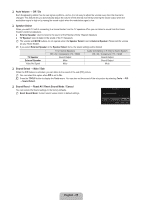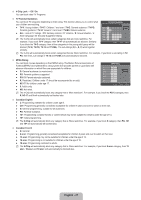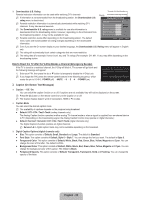Samsung UN55B8000 User Manual (ENGLISH) - Page 25
Setting up the TV with your PC - replacement screen
 |
UPC - 036725229938
View all Samsung UN55B8000 manuals
Add to My Manuals
Save this manual to your list of manuals |
Page 25 highlights
¦ Setting up the TV with your PC N Preset: Press the SOURCE button to select PC mode. ❑ Auto Adjustment Use the Auto Adjust function to have the TV automatically adjust the video signals it receives. The function also automatically fine-tunes the settings and adjusts the frequency values and positions. T Press the TOOLS button to display the Tools menu. You can also set the Auto Adjustment by selecting Tools → Auto Adjustment. N This function does not work in DVI-Digital mode. ❑ Screen ■ Coarse / Fine The purpose of picture quality adjustment is to remove or reduce picture noise. If the noise is not removed by Fine-tuning alone, then adjust the frequency as best as possible (Coarse) and Fine-tune again. After the noise has been reduced, readjust the picture so that it is aligned on the center of screen. ■ PC Position Adjust the PC's screen positioning if it does not fit the TV screen. Press the ▲ or ▼ button to adjusting the Vertical-Position. Press the ◄ or ► button to adjust the Horizontal-Position. ■ Image Reset You can replace all image settings with the factory default values. Picture Brightness : 45 Sharpness : 50 Auto Adjustment ▶ Screen Advanced Settings Picture Options Picture Reset Screen Coarse 50 Fine 0 PC Position Image Reset U Move E Enter R Return English - 23