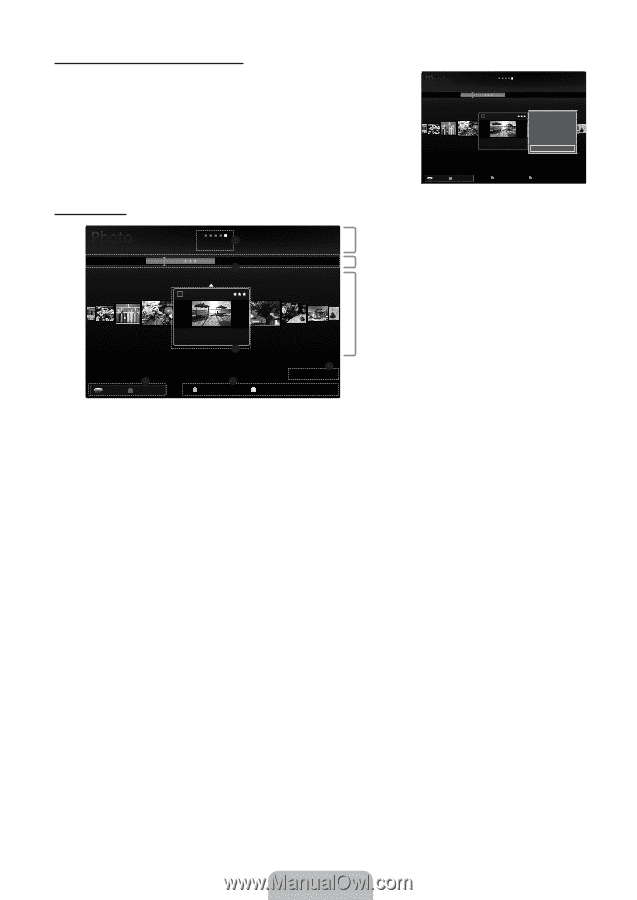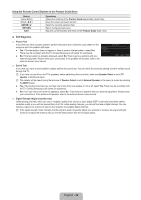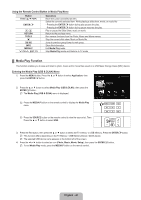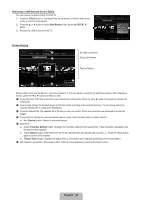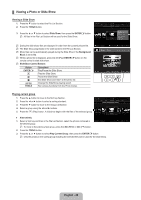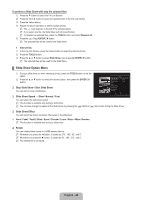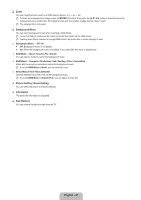Samsung UN55B8000 User Manual (ENGLISH) - Page 44
English - 42, Removing a USB Memory Device Safely, Screen Display
 |
UPC - 036725229938
View all Samsung UN55B8000 manuals
Add to My Manuals
Save this manual to your list of manuals |
Page 44 highlights
Removing a USB Memory Device Safely You can remove the device safely from the TV. 1. Press the TOOLS button in the Media Play file list screen, or while a Slide Show, music or movie is being played. 2. Press the ▲ or ▼ button to select Safe Remove, then press the ENTERE button. 3. Remove the USB device from the TV. Color Folder Preference Basic View Timeline 1231.jpg 1232.jpg 1233.jpg 5/15 1234.jpg Slide Show Copy Play Current Group Copy Current Group In12f3o5r.mjpgation1236.jpg 1237.jpg Safe Remove Screen Display SUM Device Favorites Setting Select T Tools R Return Color Folder 1 Preference Basic View Timeline 2 Sort key List Section Group List Section 1231.jpg 1232.jpg 1233.jpg 4 SUM Device 5/15 1234.jpg 3 1235.jpg 1236.jpg 1237.jpg 6 1File(s) Selected 5 Favorites Setting Select T Tools R Return File List Section Move to either 'Sort key List Section', 'Group List Section' or 'File List Section' using the Up and Down buttons. After selecting a section, press the ◄ or ► buttons to select an item. 1 Current Sort key: This field shows the current standard for sorting files. Press the ◄ or ► button to change the standard for sorting files. 2 View Groups: Shows the detailed groups of the files sorted according to the selected Sort key. The sort group where the currently selected file is contained is highlighted. 3 Currently selected file: The selected file is the file you can now control. Photo and movie files are displayed as thumbnail images. 4 Current Device: Shows the currently selected device name. Press the Red button to select a device. Red (Device) button: Selects a connected device. 5 Help Items Green (Favorites Setting) button: Changes the Favorites Setting for the selected file. Press this button repeatedly until the desired value appears. Yellow (Select) button: Selects file from the file list. Selected files are marked with a symbol c. Press the Yellow button again to cancel a file selection. TOOLS (Tools) button: Displays the option menus. (The option menu changes according to the current status.) 6 Item Selection Information: Shows the number of files that are selected by pressing the Yellow button. English - 42