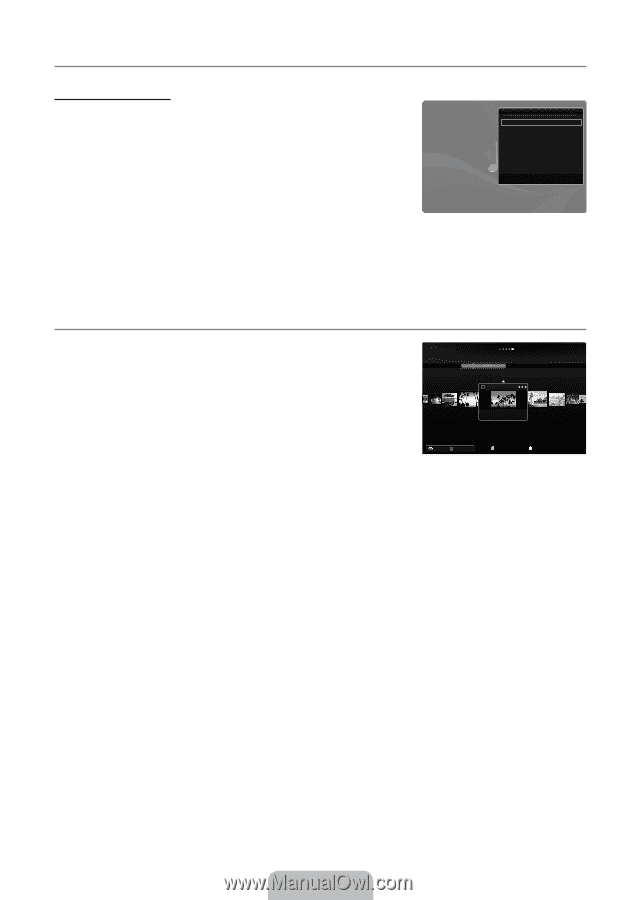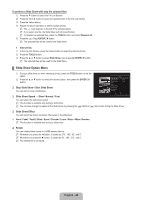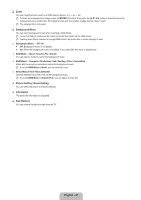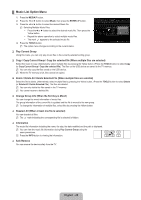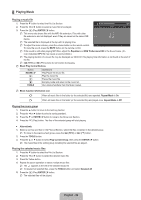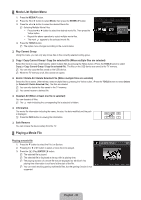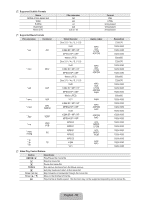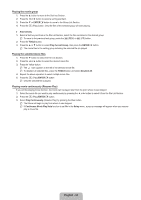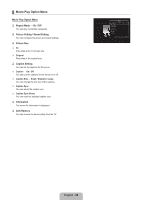Samsung UN55B8000 User Manual (ENGLISH) - Page 53
Music Play option Menu, Sorting the Movie List
 |
UPC - 036725229938
View all Samsung UN55B8000 manuals
Add to My Manuals
Save this manual to your list of manuals |
Page 53 highlights
¦ Music Play option Menu Music Play Option Menu ❑ Repeat Mode → On / Off You can play music files repeatedly. ❑ Picture Setting / Sound Setting You can configure the picture and sound settings. ❑ Information The music file information is displayed. ❑ Safe Remove You can remove the device safely from the TV. Repeat Mode Picture Setting Sound Setting Information Safe Remove Tools On U Move L Adjust e Exit ¦ Sorting the Movie List You can sort movies in the Movie List by a particular standard. 1. Press the MEDIA.P button. 2. Press the ◄ or ► button to select Movie, then press the ENTERE button. 3. Press the ▲ button to move to the Sort key Section. 4. Press the ◄ or ► button to select a sorting standard. (Basic View, Timeline, Title, Folder, Preference) N The movie files are sorted according to the newly selected sorting standard. 5. Press the ∂ (Play)/ENTERE button to play the movie in the order selected. N Movie information is automatically set. You can change the preference. Title Folder Preference Basic View Timeline 1231.avi 1232.avi 1233.avi 5/15 ABCD.avi 1235.avi 1236.avi 1237.avi SUM Device Favorites Setting Select T Tools R Return ❑ Basic View Shows the folders of the USB memory device. If you select a folder and press the ENTERE button, only the movie files contained in the selected folder are displayed. N When sorted according to the Basic View, you cannot set Favorite files. ❑ Timeline Sorts movies by date. It sorts by year and month from the earliest movie. ❑ Title Sorts and displays the movie titles in symbol/number/alphabet/special order. ❑ Folder If there are many folders in USB, the movies files are shown in order in each folder. The movie file in the Root folder is shown first and the others are shown in alphabetical order by name. ❑ Preference → FFF / FFF / FFF / FFF Sorts movies by preference. (Favorite) You can change the movie preferences. N Changing the Favorites Setting Select the desired movie file in the File List Section, then press the Green button repeatedly until the desired setting appears. N Up to 3 stars can be selected. N The stars are for grouping purposes only. For example, the 3 star setting does not have any priority over the one star setting. English - 51