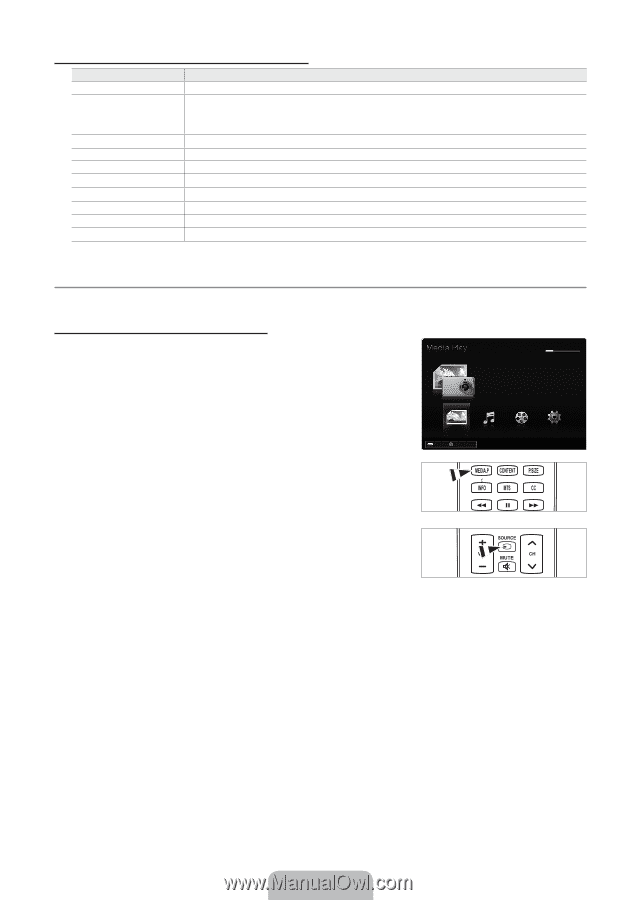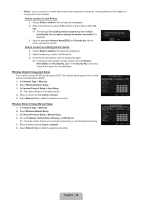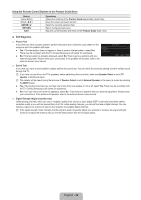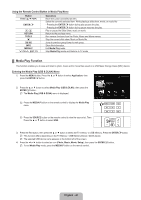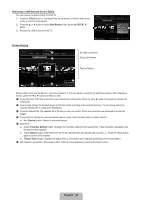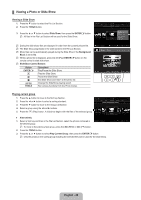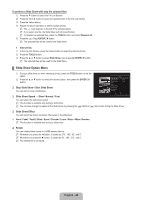Samsung UN55B8000 User Manual (ENGLISH) - Page 43
Media Play Function
 |
UPC - 036725229938
View all Samsung UN55B8000 manuals
Add to My Manuals
Save this manual to your list of manuals |
Page 43 highlights
Using the Remote Control Button in Media Play Menu Button Wheel ENTERE ∂/∑ RETURN TOOLS ∫ π/μ INFO MEDIA.P z, EXIT, TV Operations Move the cursor and select an item. Select the currently selected item. While playing a slide show, movie, or music file: - Pressing the ENTERE button during play pauses the play. - Pressing the ENTERE button during pause resumes the play. Play or pause the Slide Show, music or movie. Return to the previous menu. Run various functions from the Photo, Music and Movie menus. Stop the current slide show, Music or Movie file. Jump to previous group/Jump to next group. Show file information. Exit Media Play mode. Stop Media Play mode and Returns to TV mode. ¦ Media Play Function This function enables you to view and listen to photo, music and/or movie files saved on a USB Mass Storage Class (MSC) device. Entering the Media Play (USB & DLNA) Menu 1. Press the MENU button. Press the ▲ or ▼ button to select Application, then press the ENTERE button. 2. Press the ▲ or ▼ button to select Media Play (USB & DLNA), then press the ENTERE button. N The Media Play (USB & DLNA) menu is displayed. O Press the MEDIA.P button on the remote control to display the Media Play menu. PHOTO 851.86MB/993.02MB Free SUM Photo SUM Device Music Movie Setup R Return O Press the SOURCE button on the remote control to view the source list. Then RF Press the ▲ or ▼ button to select USB. 3. Press the Red button, then press the ▲ or ▼ button to select the TV memory or USB Memory. Press the ENTERE button. N This function differs depending on the TV Memory / USB Memory Device / DLNA device. N The selected USB device name appears at the bottom left of the screen. 4. Press the ◄ or ► button to select an icon (Photo, Music, Movie, Setup), then press the ENTERE button. N To exit Media Play mode, press the MEDIA.P button on the remote control. RF English - 41