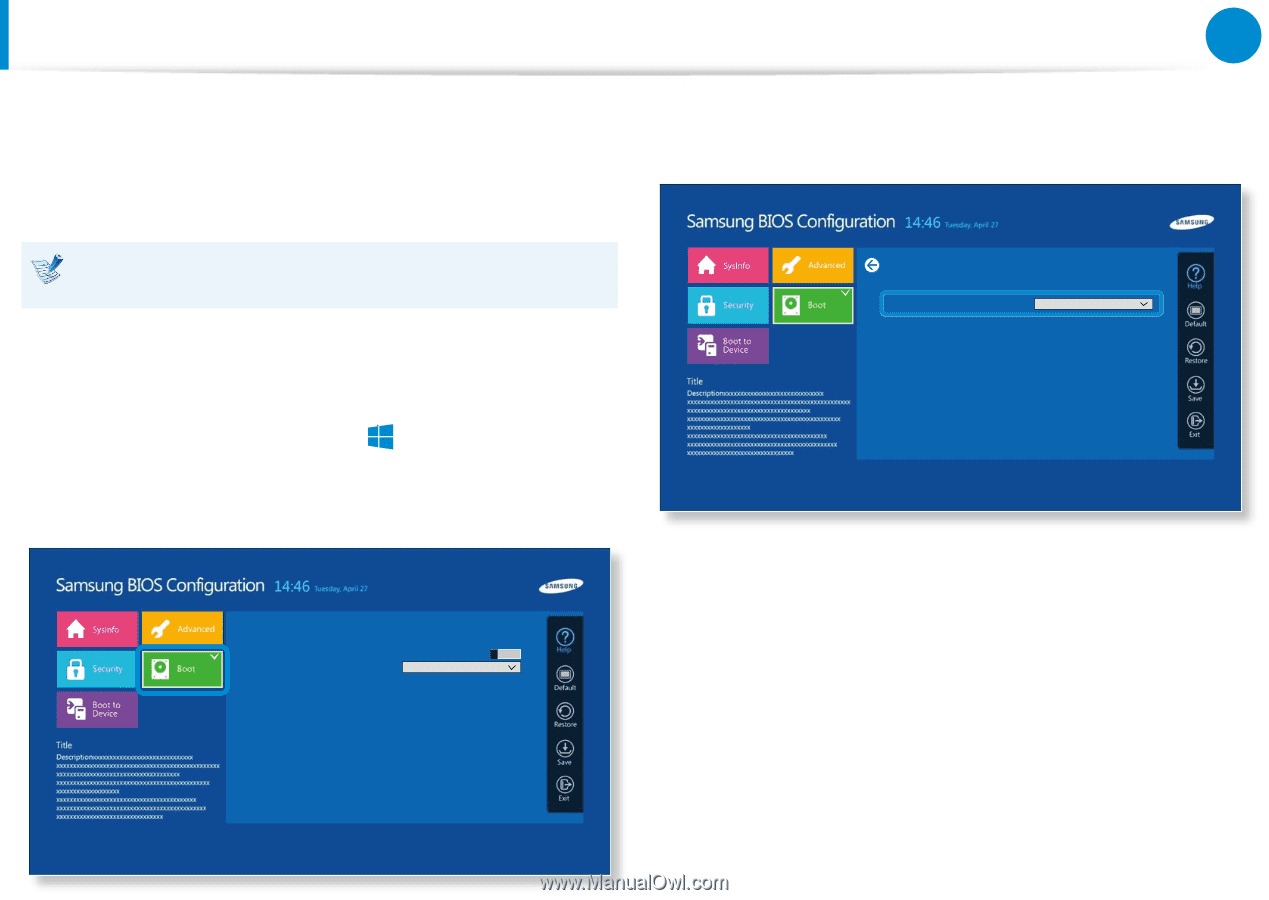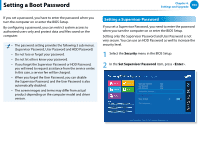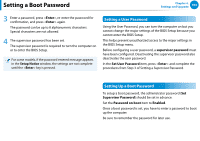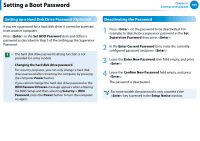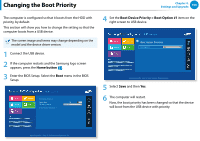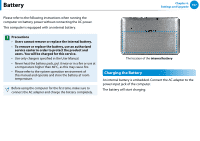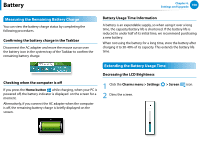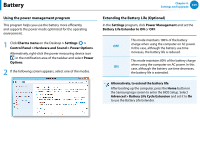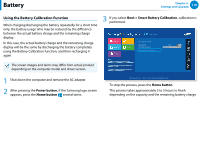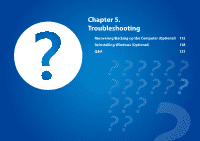Samsung XE700T1C User Manual Windows 8 User Manual Ver.1.1 (English) - Page 107
Changing the Boot Priority - boot from usb
 |
View all Samsung XE700T1C manuals
Add to My Manuals
Save this manual to your list of manuals |
Page 107 highlights
Changing the Boot Priority Chapter 4. Settings and Upgrade 106 The computer is configured so that it boots from the HDD with priority, by default. This section will show you how to change the setting so that the computer boots from a USB device. The screen image and terms may change depending on the model and the device driver version. 1 Connect the USB device. 검색 2 If the computer restarts and the Sa공m유 sung logo screen appears, press the Home button . 시작 3 Enter the BIOS Setup. Select the Boot menu in the BIOS Setup. 장치 설정 Boot Device Priority > Secure Boot OS Mode Selection Smart Battery Calibration > Off UEFI OS 4 Set the Boot Device Priority > Boot Option #1 item on the right screen to USB device. Boot Option Priorities Boot Option #1 xxx Aptio Setup Utility - Copy (C) 2012 American Megatrends, Inc. 5 Select Save and then Yes. 6 The computer will restart. Now, the boot priority has been changed so that the device will boot from the USB device with priority. Aptio Setup Utility - Copy (C) 2012 American Megatrends, Inc.