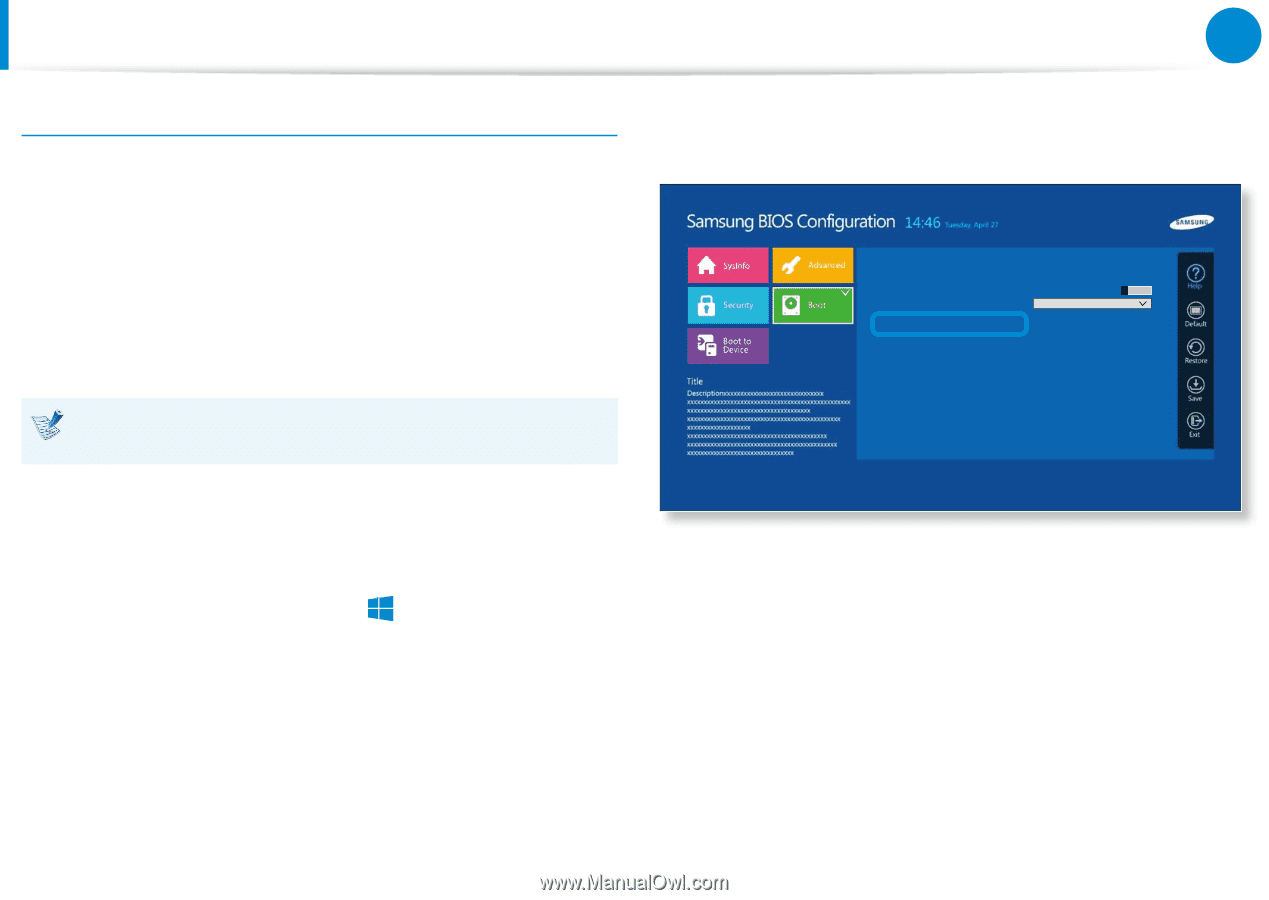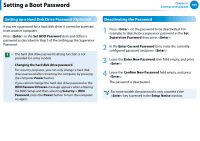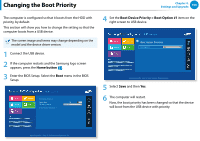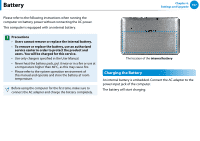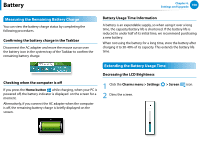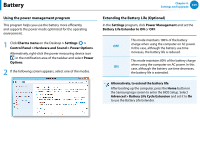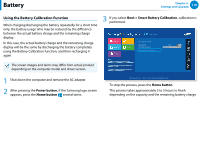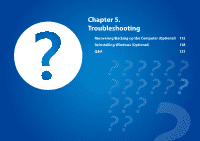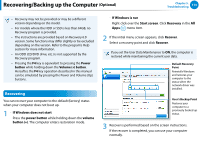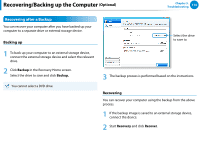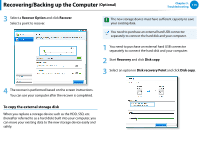Samsung XE700T1C User Manual Windows 8 User Manual Ver.1.1 (English) - Page 111
Using the Battery Calibration Function, Power button, Boot > Smart Battery Calibration
 |
View all Samsung XE700T1C manuals
Add to My Manuals
Save this manual to your list of manuals |
Page 111 highlights
Battery Chapter 4. Settings and Upgrade 110 Using the Battery Calibration Function When charging/discharging the battery repeatedly for a short time only, the battery usage time may be reduced by the difference between the actual battery charge and the remaining charge display. In this case, the actual battery charge and the remaining charge display will be the same by discharging the battery completely using the Battery Calibration function, and then recharging it again. 3 If you select Boot > Smart Battery Calibration, calibration is performed. Boot Device Priority > Secure Boot OS Mode Selection Smart Battery Calibration > Off UEFI OS The screen images and terms may differ from actual product depending on the computer model and driver version. 1 Shut down the computer and remo검색ve the AC adapter. 2 After pressing the Power button, i공f유the Samsung logo screen appears, press the Home button several times. 시작 Aptio Setup Utility - Copy (C) 2012 American Megatrends, Inc. To stop the process, press the Home button. This process takes approximately 3 to 5 hours to finish depending on the capacity and the remaining battery charge. 장치 설정