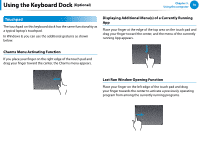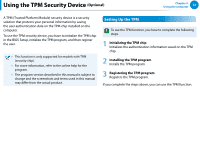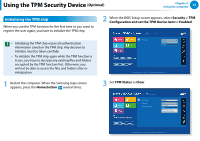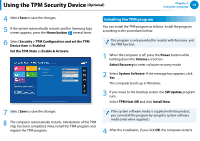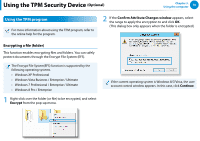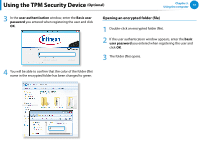Samsung XE700T1C User Manual Windows 8 User Manual Ver.1.1 (English) - Page 74
Initializing the TPM chip, Home button, Security > TPM, Configuration and set the TPM Device item
 |
View all Samsung XE700T1C manuals
Add to My Manuals
Save this manual to your list of manuals |
Page 74 highlights
Using the TPM Security Device (Optional) Chapter 3. Using the computer 73 Initializing the TPM chip When you use the TPM function for the first time or you want to register the user again, you have to initialize the TPM chip. 2 When the BIOS Setup screen appears, select Security > TPM Configuration and set the TPM Device item to Enabled. •• Initializing the TPM chip erases all authentication information saved on the TPM chip. Any decision to initialize must be taken carefully. •• To initialize the TPM chip again while the TPM function is in use, you have to decrypt any existing files and folders encrypted by the TPM function first. Otherwise, you will not be able to access the files and folders after re- initialization. 검색 1 Restart the computer. When the Sa공m유 sung logo screen appears, press the Home button several times. 시작 TPM Device Enabled Disabled Enabled Aptio Setup Utility - Copy (C) 2012 American Megatrends, Inc. 3 Set TPM Status to Clear. TPM Device TPM State Security Chip State Enabled Clear No Change Clear Enabled & Activate Deactivate & Disable Aptio Setup Utility - Copy (C) 2012 American Megatrends, Inc.