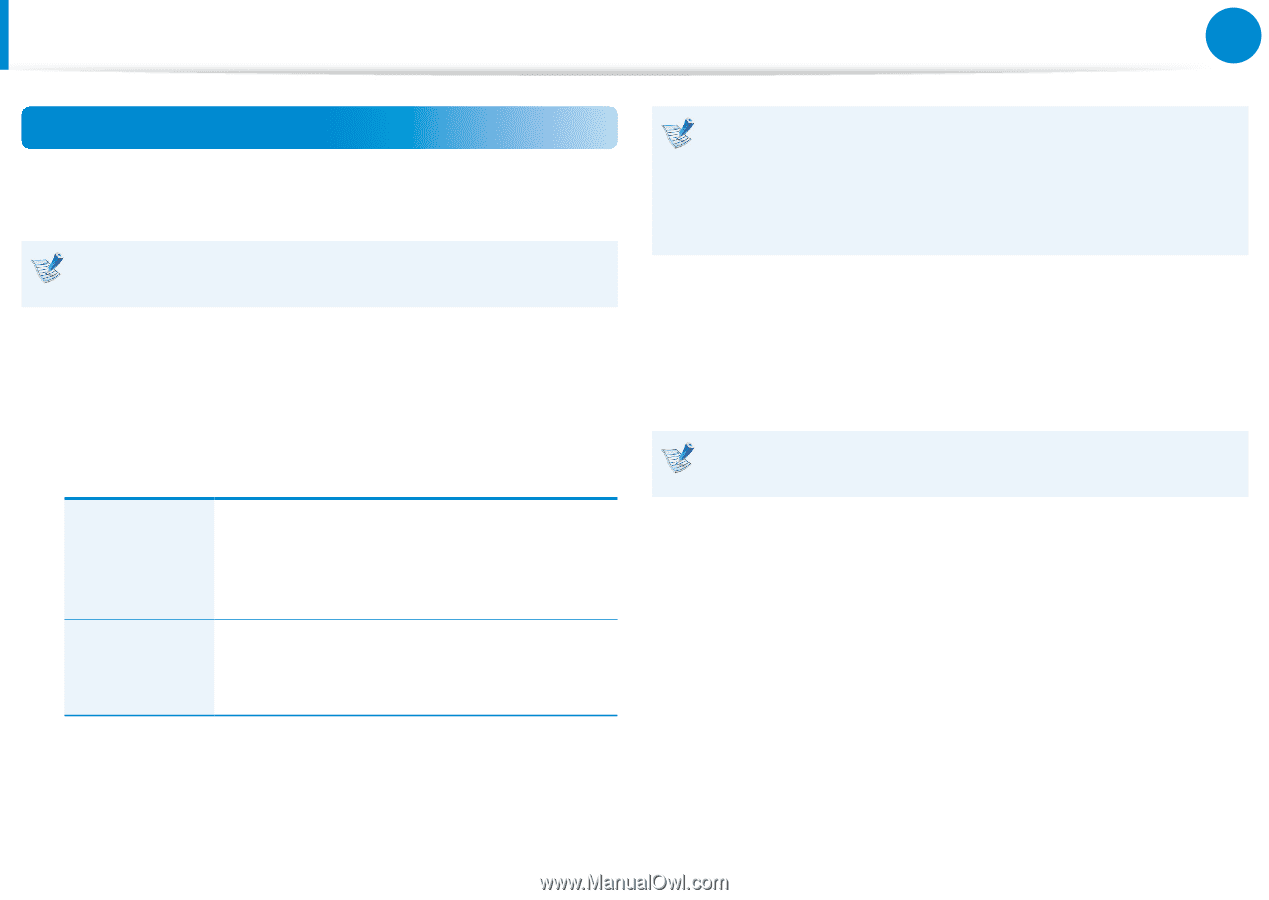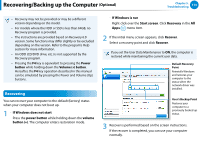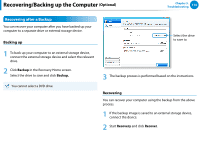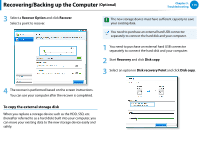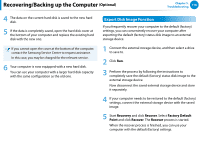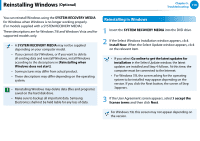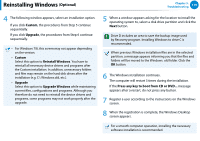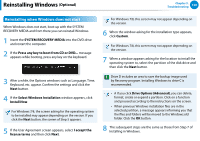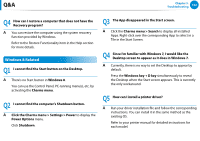Samsung XE700T1C User Manual Windows 8 User Manual Ver.1.1 (English) - Page 118
Computer Recovery Function in Windows 8, Charms menu > Settings > Change PC Settings > - factory reset
 |
View all Samsung XE700T1C manuals
Add to My Manuals
Save this manual to your list of manuals |
Page 118 highlights
Recovering/Backing up the Computer (Optional) Chapter 5. Troubleshooting 117 Computer Recovery Function in Windows 8 If a problem occurs with your computer, the recovery program allows you to restore your computer to the default settings. For models where the SSD is less than 64GB, use the Windows System Restore function instead of the Recovery program. 1 Click the Charms menu > Settings > Change PC Settings > General. 2 Click the Start button for Refresh.... or Remove..... Refresh.... Remove.... If your PC does not work properly, you can restore your PC while keeping your media files such as your photo, video and music files, etc. as well as your personal documents. If you want to return your PC to the default settings, or start from scratch, you can reset your PC to the factory default. You should back up the files in the following folders before using the PC Recovery function since these files are not kept. \Windows, \Program files, \Program files(x86), \ProgramData, OEM Folder (ex) c:\samsung), \User\\AppData 3 Follow the onscreen instructions to proceed with the recovery process. If the recovery is complete, you can use your computer normally. After reset by this option, you need to re-install all the applications you need.