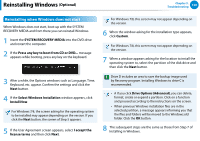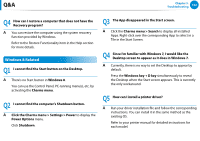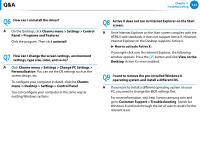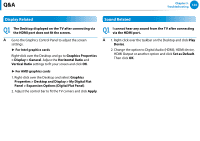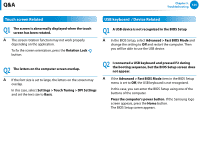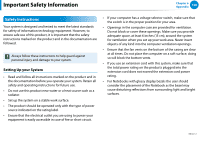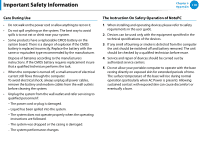Samsung XE700T1C User Manual Windows 8 User Manual Ver.1.1 (English) - Page 126
Touch screen Related, USB keyboard, Device Related, Settings > Touch Tuning > DPI Settings
 |
View all Samsung XE700T1C manuals
Add to My Manuals
Save this manual to your list of manuals |
Page 126 highlights
Q&A Chapter 5. Troubleshooting 125 Touch screen Related USB keyboard / Device Related Q1 The screen is abnormally displayed when the touch screen has been rotated. A The screen rotation function may not work properly depending on the application. To fix the screen orientation, press the Rotation Lock button. Q1 A USB device is not recognized in the BIOS Setup A In the BIOS Setup, select Advanced > Fast BIOS Mode and change the setting to Off and restart the computer. Then you will be able to use the USB device. Q2 The letters on the computer screen overlap. A If the font size is set to large, the letters on the screen may overlap. In this case, select Settings > Touch Tuning > DPI Settings and set the text size to Basic. Q2 I connected a USB keyboard and pressed F2 during the booting sequence, but the BIOS Setup screen does not appear. A If the Advanced > Fast BIOS Mode item in the BIOS Setup menu is set to Off, the USB keyboard is not recognized. In this case, you can enter the BIOS Setup using one of the buttons of the computer. Press the computer's power button. If the Samsung logo screen appears, press the Home button. The BIOS Setup screen appears.