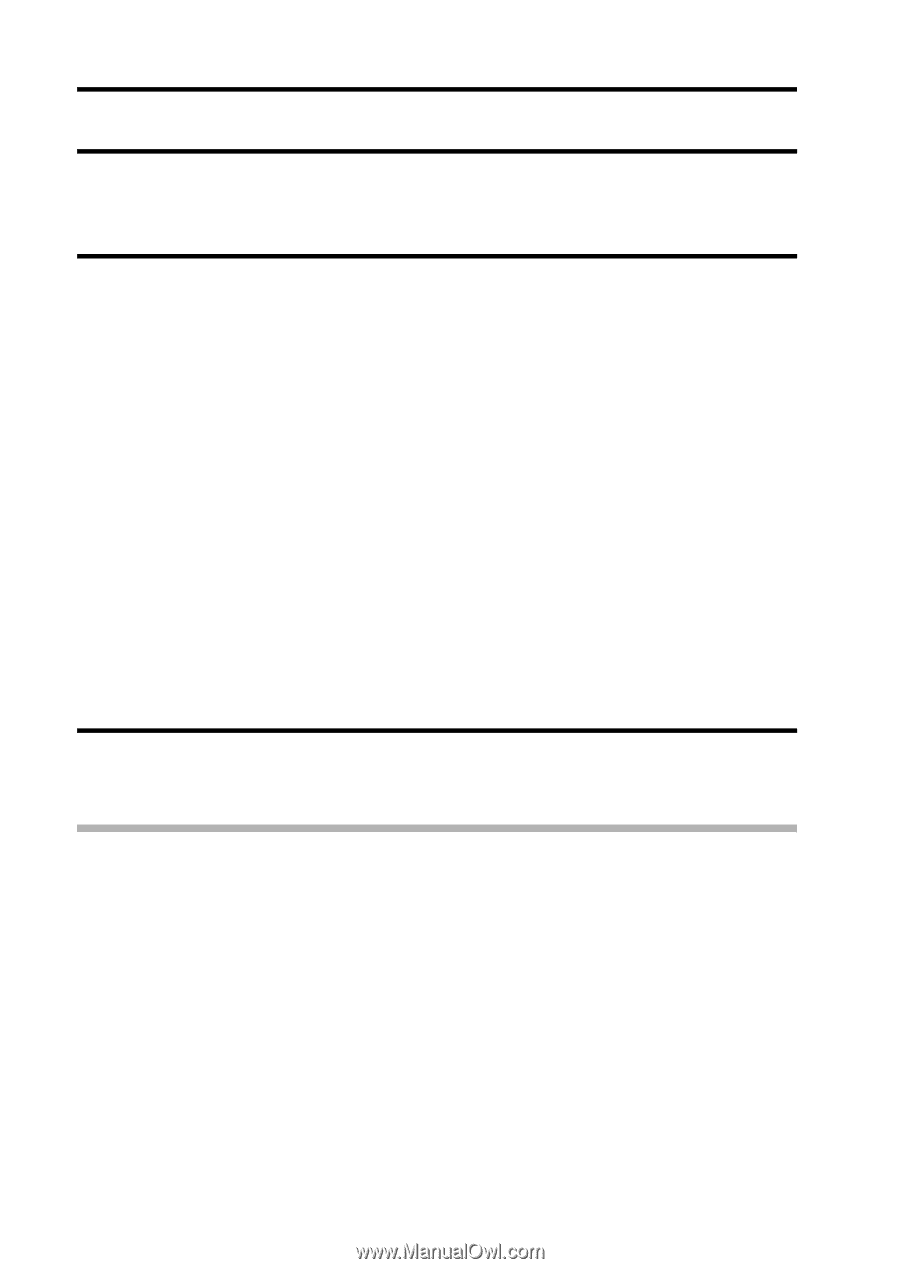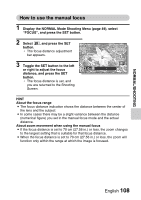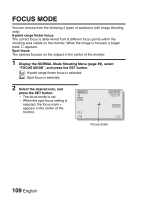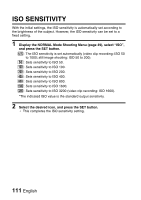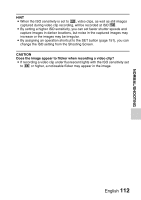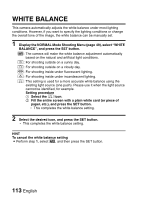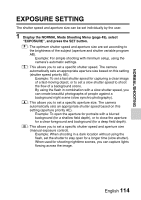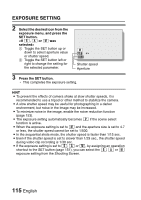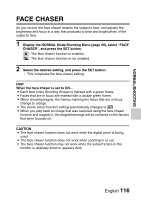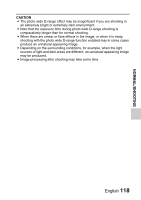Sanyo VPC HD1 Instruction Manual, VPC-HD1010EX - Page 132
White Balance
 |
UPC - 086483059766
View all Sanyo VPC HD1 manuals
Add to My Manuals
Save this manual to your list of manuals |
Page 132 highlights
WHITE BALANCE This camera automatically adjusts the white balance under most lighting conditions. However, if you want to specify the lighting conditions or change the overall tone of the image, the white balance can be manually set. 1 Display the NORMAL Mode Shooting Menu (page 49), select "WHITE BALANCE", and press the SET button. >: The camera will make the white balance adjustment automatically based on the natural and artificial light conditions. r: For shooting outside on a sunny day. o: For shooting outside on a cloudy day. p: For shooting inside under fluorescent lighting. q: For shooting inside under incandescent lighting. ^: This setting is used for a more accurate white balance using the existing light source (one push). Please use it when the light source cannot be identified, for example. Setting procedure 1 Select the ^ icon. 2 Fill the entire screen with a plain white card (or piece of paper, etc.), and press the SET button. h This completes the white balance setting. 2 Select the desired icon, and press the SET button. h This completes the white balance setting. HINT To cancel the white balance setting i Perform step 1, select >, and then press the SET button. 113 English