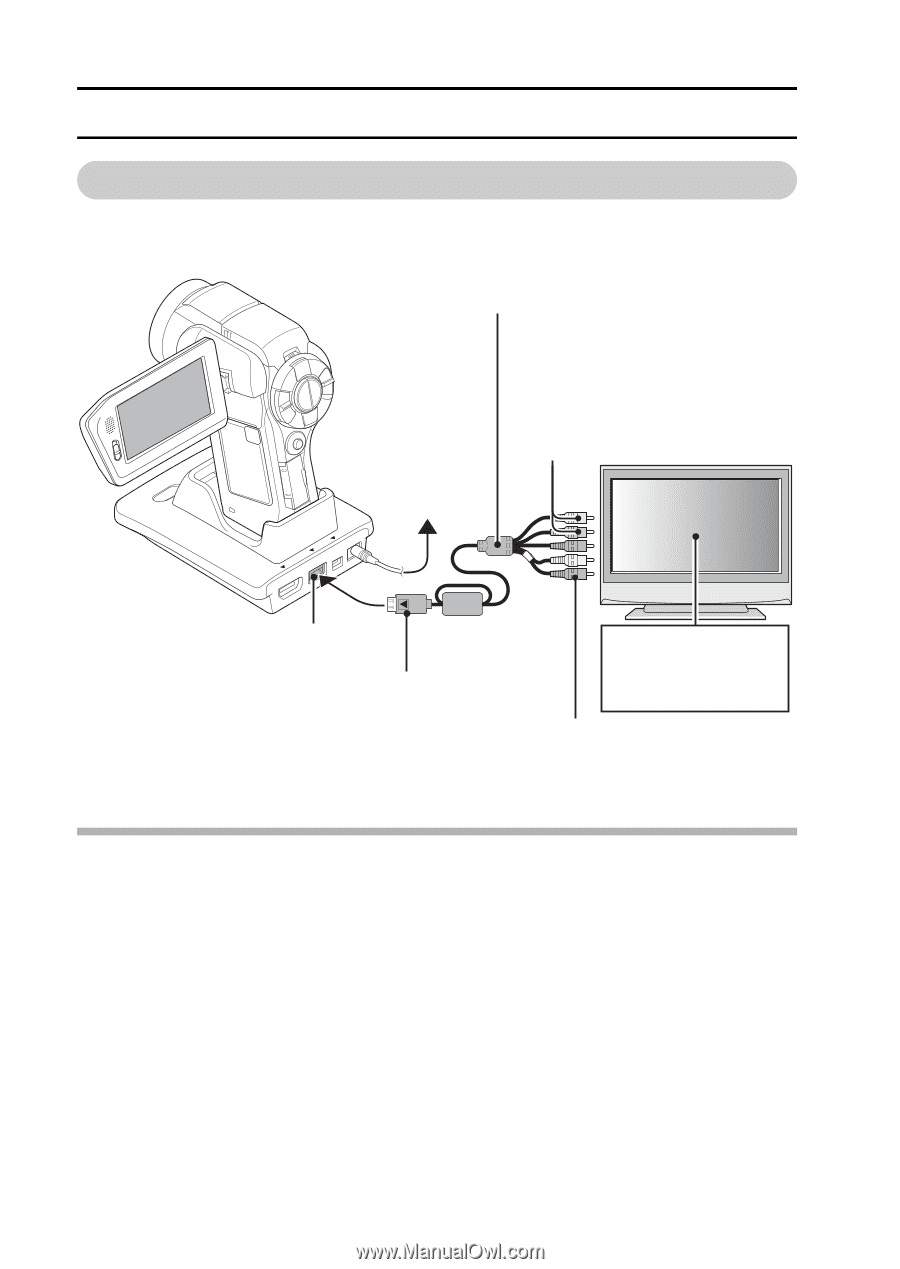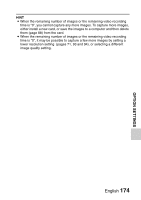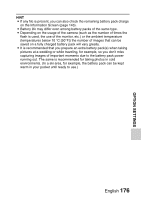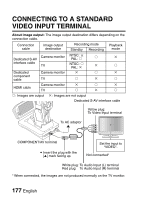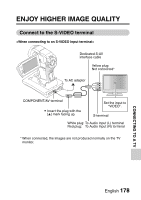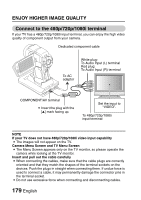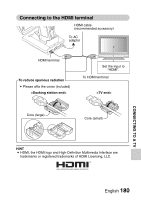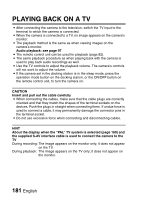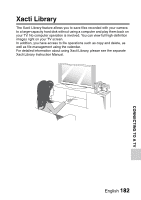Sanyo VPC HD1 Instruction Manual, VPC-HD1010EX - Page 198
ENJOY HIGHER IMAGE QUALITY, Connect to the 480p/720p/1080i terminal
 |
UPC - 086483059766
View all Sanyo VPC HD1 manuals
Add to My Manuals
Save this manual to your list of manuals |
Page 198 highlights
ENJOY HIGHER IMAGE QUALITY Connect to the 480p/720p/1080i terminal If your TV has a 480p/720p/1080i input terminal, you can enjoy the high video quality of component output from your camera. Dedicated component cable To AC adaptor White plug: To Audio Input (L) terminal Red plug: To Audio Input (R) terminal COMPONENT/AV terminal i Insert the plug with the [n] mark facing up. Set the input to "VIDEO". To 480p/720p/1080i input terminal NOTE If your TV does not have 480p/720p/1080i video input capability i The images will not appear on the TV. Camera Menu Screen and TV Menu Screen i The Menu Screen appears only on the TV monitor, so please operate the camera while looking at the TV monitor. Insert and pull out the cable carefully i When connecting the cables, make sure that the cable plugs are correctly oriented and that they match the shapes of the terminal sockets on the devices. Push the plugs in straight when connecting them. If undue force is used to connect a cable, it may permanently damage the connector pins in the terminal socket. i Do not use excessive force when connecting and disconnecting cables. 179 English