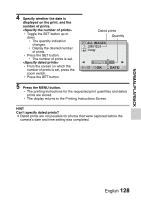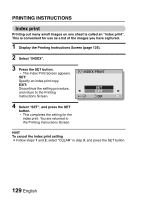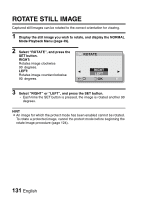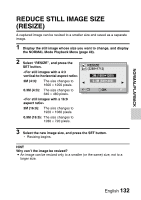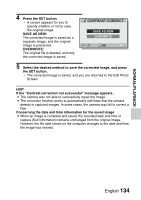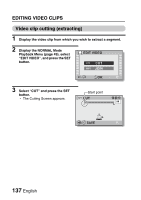Sanyo VPC HD1 Instruction Manual, VPC-HD1010EX - Page 151
Reduce Still Image Size, Resize
 |
UPC - 086483059766
View all Sanyo VPC HD1 manuals
Add to My Manuals
Save this manual to your list of manuals |
Page 151 highlights
NORMAL/PLAYBACK REDUCE STILL IMAGE SIZE (RESIZE) A captured image can be resized to a smaller size and saved as a separate image. 1 Display the still image whose size you want to change, and display the NORMAL Mode Playback Menu (page 49). 2 Select "RESIZE", and press the SET button. 2M (4:3): The size changes to 1600 × 1200 pixels. 0.3M (4:3): The size changes to 640 × 480 pixels. 2M (16:9): The size changes to 1920 × 1080 pixels. 0.9M (16:9): The size changes to 1280 × 720 pixels. RESIZE (2288×1712) 2M (1600×1200) 0.3M (640×480) OK 3 Select the new image size, and press the SET button. h Resizing begins. HINT Why can't the image be resized? i An image can be resized only to a smaller (or the same) size, not to a larger size. English 132
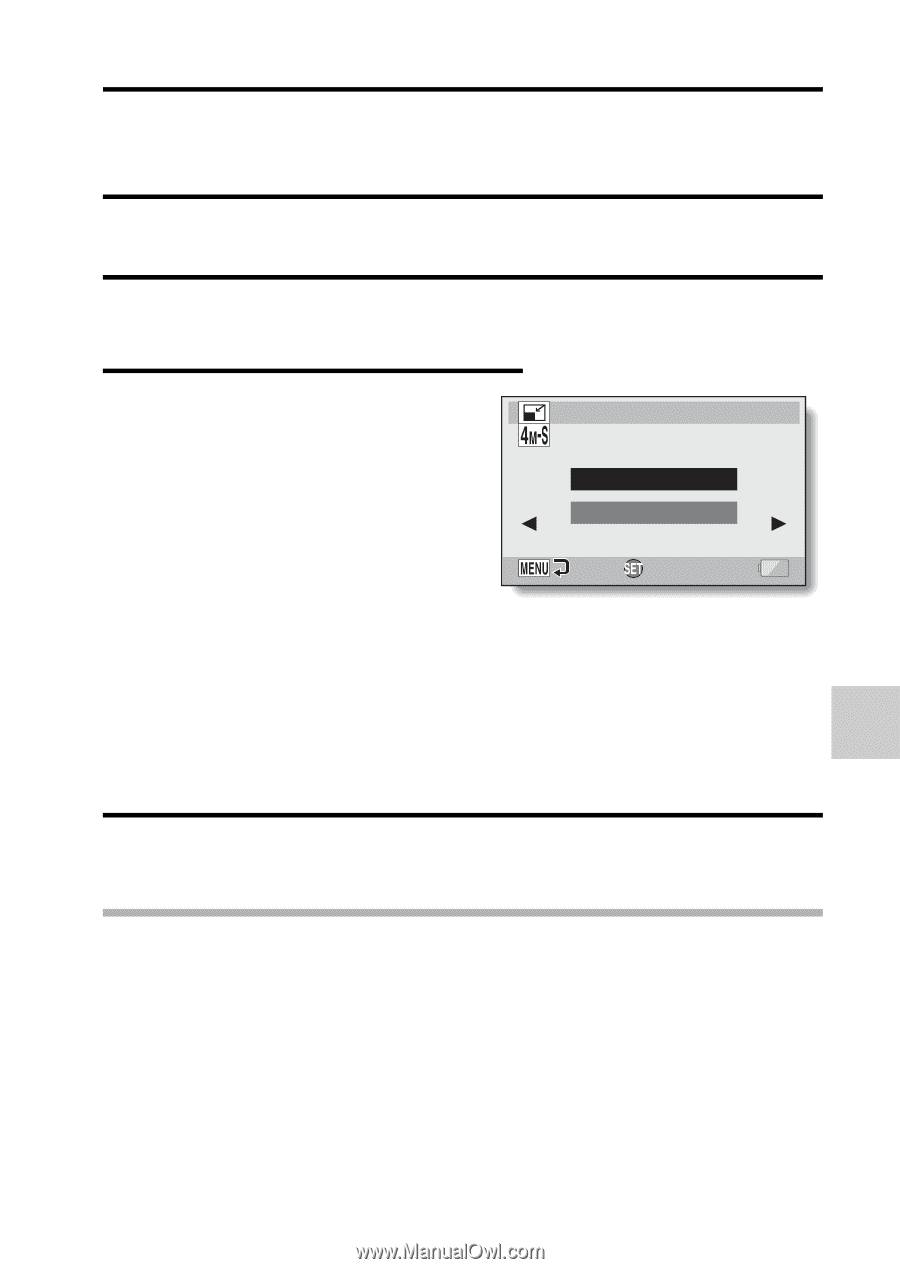
English
132
NORMAL/PLAYBACK
REDUCE STILL IMAGE SIZE
(RESIZE)
A captured image can be resized to a smaller size and saved as a separate
image.
1
Display the still image whose size you want to change, and display
the NORMAL Mode Playback Menu (page 49).
2
Select “RESIZE”, and press the
SET button.
3
Select the new image size, and press the SET button.
h
Resizing begins.
HINT
Why can’t the image be resized?
i
An image can be resized only to a smaller (or the same) size, not to a
larger size.
<For still images with a 4:3
vertical-to-horizontal aspect ratio>
2M (4:3):
The size changes to
1600
×
1200 pixels.
0.3M (4:3):
The size changes to
640
×
480 pixels.
<For still images with a 16:9
aspect ratio>
2M (16:9):
The size changes to
1920
×
1080 pixels.
0.9M (16:9):
The size changes to
1280
×
720 pixels.
RESIZE
(2288×1712)
OK
0.3M (640×480)
2M (1600×1200)