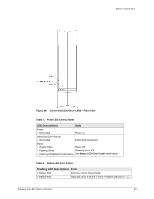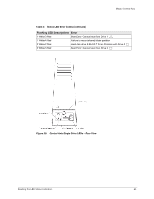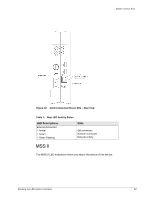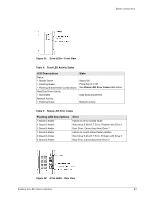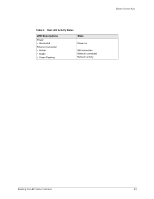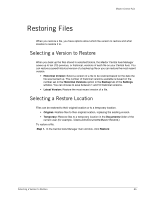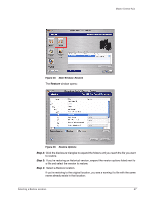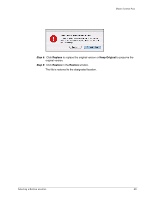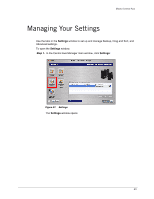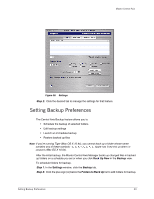Seagate Maxtor Central Axis Maxtor Central Axis for Macintosh User Guide - Page 28
Backing Up Folders
 |
View all Seagate Maxtor Central Axis manuals
Add to My Manuals
Save this manual to your list of manuals |
Page 28 highlights
Maxtor Central Axis Backing Up Folders After you've created a Backup Plan and identified folders for backup, you can use the Backup icon in the Central Axis Manager main window to back up selected folders now. To back up folders now, Step 1. In the Central Axis Manager main window, click Backup: Figure 33: Main Window: Backup Your folders are backed up immediately. A Backup window specifies the date, time, and number of items backed up: Figure 34: Backup Complete 25

25
Maxtor Central Axis
Backing Up Folders
After you’ve created a Backup Plan and identified folders for backup, you can use the
Backup icon in the Central Axis Manager main window to back up selected folders now.
To back up folders now,
Step 1.
In the Central Axis Manager main window, click
Backup
:
Your folders are backed up immediately.
A
Backup
window specifies the date, time, and number of items backed up:
Figure 33:
Main Window: Backup
Figure 34:
Backup Complete