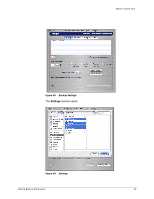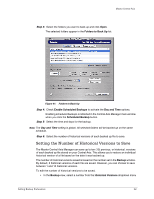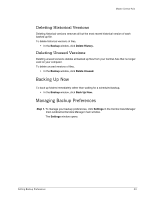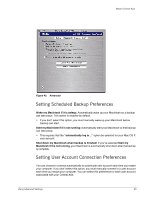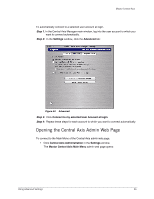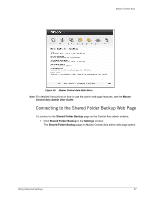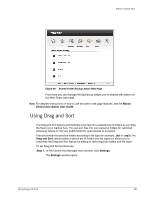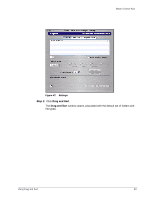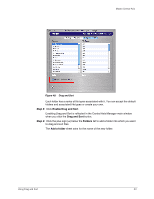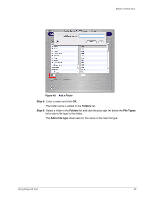Seagate Maxtor Central Axis Maxtor Central Axis for Macintosh User Guide - Page 39
Opening the Central Axis Admin Web Settings, Advanced
 |
View all Seagate Maxtor Central Axis manuals
Add to My Manuals
Save this manual to your list of manuals |
Page 39 highlights
Maxtor Central Axis To automatically connect to a selected user account at login, Step 1. In the Central Axis Manager main window, log into the user account to which you want to connect automatically. Step 2: In the Settings window, click the Advanced tab: Figure 44: Advanced Step 3: Click Connect to my selected User Account at login. Step 4: Repeat these steps for each account to which you want to connect automatically. Opening the Central Axis Admin Web Page To connect to the Main Menu of the Central Axis admin web page, • Click Central Axis Administration in the Settings window. The Maxtor Central Axis Main Menu admin web page opens: Using Advanced Settings 36

Using Advanced Settings
36
Maxtor Central Axis
To automatically connect to a selected user account at login,
Step 1.
In the Central Axis Manager main window, log into the user account to which you
want to connect automatically.
Step 2:
In the
Settings
window, click the
Advanced
tab:
Step 3:
Click
Connect to my selected User Account at login
.
Step 4:
Repeat these steps for each account to which you want to connect automatically.
Opening the Central Axis Admin Web Page
To connect to the Main Menu of the Central Axis admin web page,
•
Click
Central Axis Administration
in the
Settings
window.
The
Maxtor Central Axis Main Menu
admin
web page opens:
Figure 44:
Advanced