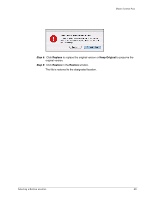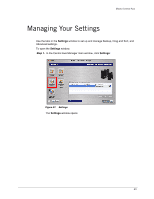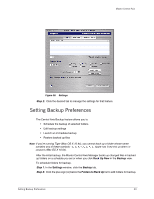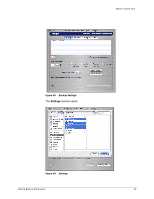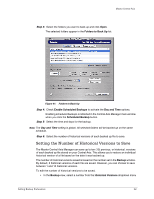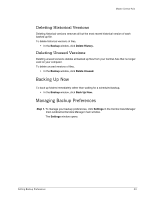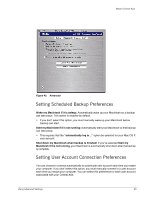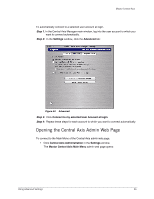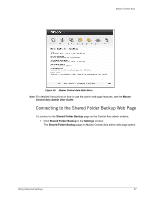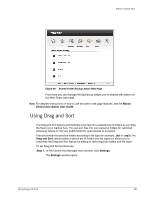Seagate Maxtor Central Axis Maxtor Central Axis for Macintosh User Guide - Page 36
Deleting Historical Versions, Deleting Unused Versions, Backing Up Now, Managing Backup Preferences
 |
View all Seagate Maxtor Central Axis manuals
Add to My Manuals
Save this manual to your list of manuals |
Page 36 highlights
Maxtor Central Axis Deleting Historical Versions Deleting historical versions removes all but the most recent historical version of each backed up file. To delete historical versions of files, • In the Backup window, click Delete History. Deleting Unused Versions Deleting unused versions deletes all backed up files from your Central Axis that no longer exist on your computer. To delete unused versions of files, • In the Backup window, click Delete Unused. Backing Up Now To back up folders immediately rather than waiting for a scheduled backup, • In the Backup window, click Back Up Now. Managing Backup Preferences Step 1. To manage your backup preferences, click Settings in the Central Axis Manager main windowCentral Axis Manager main window. The Settings window opens: Setting Backup Preferences 33