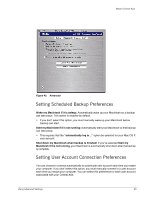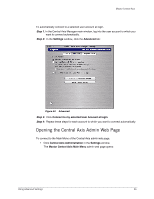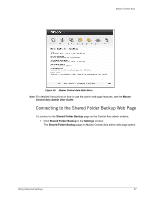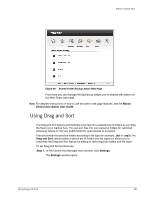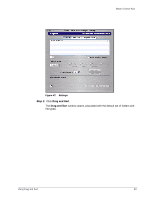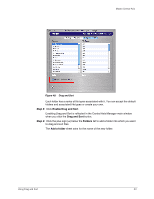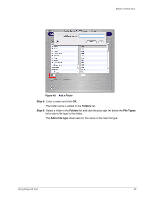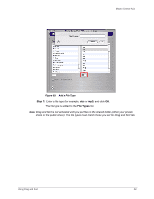Seagate Maxtor Central Axis Maxtor Central Axis for Macintosh User Guide - Page 43
Enable Drag and Sort, Drag and Sort, Folders, Add a folder, Step 3
 |
View all Seagate Maxtor Central Axis manuals
Add to My Manuals
Save this manual to your list of manuals |
Page 43 highlights
Maxtor Central Axis Figure 48: Drag and Sort Each folder has a series of file types associated with it. You can accept the default folders and associated file types or create your own. Step 3: Click Enable Drag and Sort. Enabling Drag and Sort is reflected in the Central Axis Manager main window when you click the Drag and Sort button. Step 4: Click the plus sign (+) below the Folders list to add a folder into which you want to drag and sort files. The Add a folder sheet asks for the name of the new folder: Using Drag and Sort 40

Using Drag and Sort
40
Maxtor Central Axis
Each folder has a series of file types associated with it. You can accept the default
folders and associated file types or create your own.
Step 3:
Click
Enable Drag and Sort
.
Enabling Drag and Sort is reflected in the Central Axis Manager main window
when you click the
Drag and Sort
button.
Step 4:
Click the plus sign (
+
) below the
Folders
list to add a folder into which you want
to drag and sort files.
The
Add a folder
sheet asks for the name of the new folder:
Figure 48:
Drag and Sort