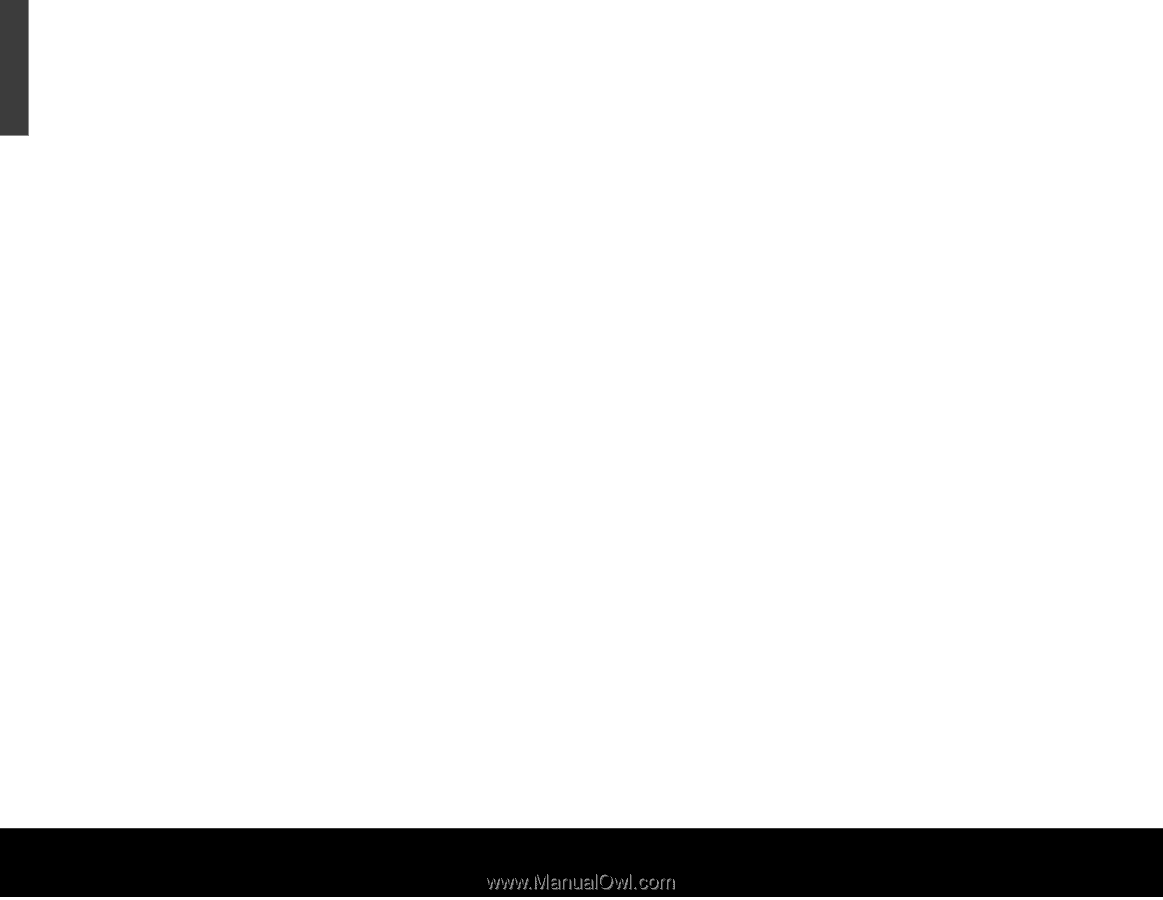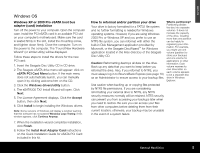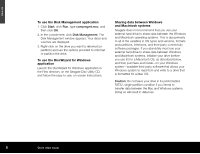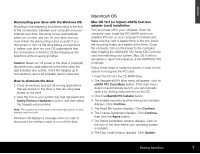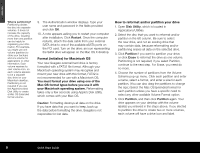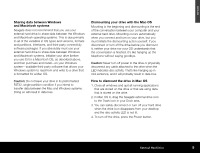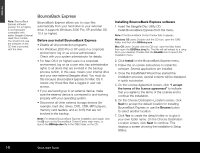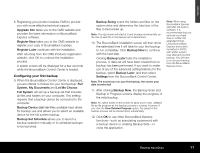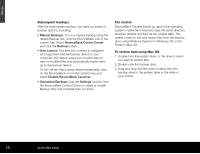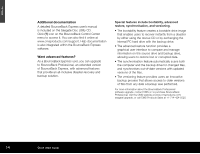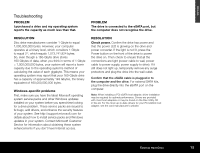Seagate ST3500601XS-RK Quick Start Guide - Page 10
BounceBack Express - international
 |
UPC - 763649002087
View all Seagate ST3500601XS-RK manuals
Add to My Manuals
Save this manual to your list of manuals |
Page 10 highlights
ENGLISH Note: BounceBack Express software (version 7.0 or higher) is not backward compatible with earlier Seagate External Hard Drive models. You should only use the software on the CD that is provided with the drive. BounceBack Express BounceBack Express allows you to copy files automatically from your hard drive to your external drive. It supports Windows 2000 Pro, XP and Mac OS 10.4 (or higher). Before you install BounceBack Express • Disable all virus-protection programs. • For Windows 2000 Pro or XP users in a corporate environment, log on as a local administrator. Check with your system administrator for details. • For Mac OS X (or higher) users in a corporate environment, log on as a user who has administrative rights to all drives that are involved in the backup process (which, in this case, means your internal drive and your new external Seagate drive). You must do this because BounceBack Express for Mac OS X copies only those files that a logged-in user can access. • If you are backing up to an external device, make sure the external device is connected to and working properly with your operating system. • Disconnect all other external storage devices (for example, hard disc drives, DVD, CDR, MP3 players, memory card readers, and so forth) that are not involved in the backup. Note: For detailed BounceBack Express installation and usage, click the (?) icon on the BounceBack Control Center main menu, or launch the BBHelp.chm file in the CMS folder on the CD. Installing BounceBack Express software 1. Insert the Seagate Disc Utility CD. Install BounceBack Express from the menu. Note: If the BounceBack Control Center fails to appear: Windows OS users: Double-click the CD icon, open the CMS folder, and then click BBSetup.exe. Mac OS users: Double-click the CD icon, open the Mac folder, then open the BBEMac.dmg file. That file will self-extract to a .dmg file to your desktop. Double-click the BlueBB icon to launch the installation menu. 2. Click Install on the BounceBack Express menu. 3. Follow the on-screen instructions to install the software. Several applications are installed. 4. Once the InstallShield Wizard has started the installation process, several screens will be displayed in quick succession. 5. On the License Agreement screen, click "I accept the terms of the license agreement" to indicate that you agree to the terms of the License and to continue the installation. 6. On the Choose Destination Location screen, click Next to accept the default location for installing BounceBack Express or use the Browse button to select another location. 7. Click Yes to create the default folder or to give it your own folder name. On the Choose Destination Location screen, click Next to continue. This displays a screen showing the installation's Setup Status. 10 Quick Start Guide