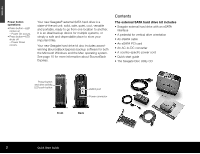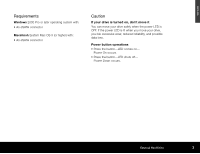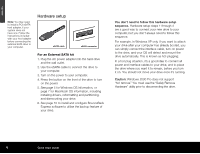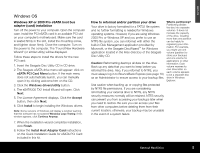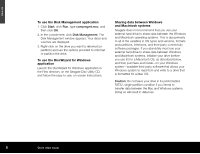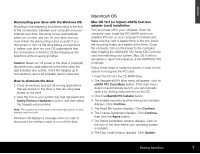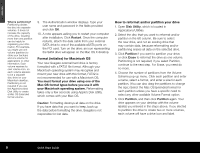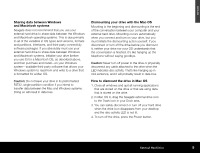Seagate ST3500601XS-RK Quick Start Guide - Page 4
Hardware setup
 |
UPC - 763649002087
View all Seagate ST3500601XS-RK manuals
Add to My Manuals
Save this manual to your list of manuals |
Page 4 highlights
ENGLISH Note: You may need to install a PCI eSATA host adapter, if your system does not have one. Follow the instructions included with your host adapter before connecting the external SATA drive to your computer. Hardware setup eSATA cable eSATA connector For an External SATA kit 1. Plug the AC power adapter into the hard drive and the wall outlet. 2. Use the eSATA cable to connect the drive to your computer. 3. Turn on the power to your computer. 4. Press the button on the front of the drive to turn on the power. 5. See page 5 for Windows OS information, or page 7 for Macintosh OS information, including installing drivers, reformatting and partitioning, and dismounting your drive. 6. See page 10 to install and configure BounceBack Express software to utilise the backup feature of your drive. You don't need to follow this hardware setup sequence. Hardware setup steps 1 through 4 are a good way to connect your new drive to your computer, but you don't always need to follow this sequence. For example, in Windows XP only, if you want to attach your drive after your computer has already booted, you can simply connect the interface cable, turn on power to the drive, and your OS will detect and mount the drive automatically. This is known as hot-plugging. In a hot-plug situation, it's a good idea to connect all power and interface cables to your drive, and to place the drive where you want it to remain, before you turn it on. You should not move your drive once it's running. Caution: Windows 2000 Pro does not support "hot remove." You must use the "Safely Remove Hardware" utility prior to disconnecting the drive. 4 Quick Start Guide