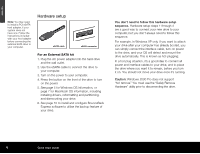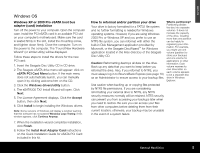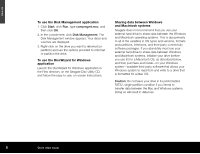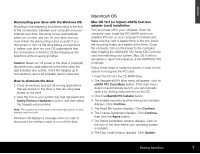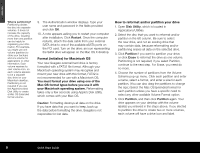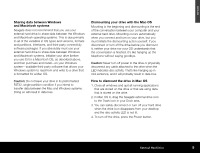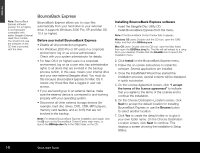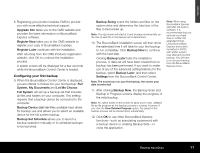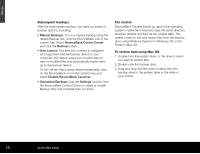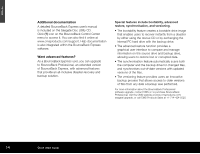Seagate ST3500601XS-RK Quick Start Guide - Page 9
Sharing data between Windows, and Macintosh systems, Dismounting your drive with the Mac OS, How
 |
UPC - 763649002087
View all Seagate ST3500601XS-RK manuals
Add to My Manuals
Save this manual to your list of manuals |
Page 9 highlights
ENGLISH Sharing data between Windows and Macintosh systems Seagate does not recommend that you use your external hard drive to share data between the Windows and Macintosh operating systems. This is due primarily to all of the variables in OS types and versions, formats and partitions, interfaces, and third-party connectivity software packages. If you absolutely must use your external hard drive to share data between Windows and Macintosh systems, initialise your drive (before you use it!) for a Macintosh OS, as described above, and then purchase and install-on your Windows system-available third-party software that allows your Windows system to read from and write to a drive that is formatted for a Mac OS. Caution: Do not leave your drive in its preformatted FAT32, single-partition condition if you intend to transfer data between the Mac and Windows systems. Doing so will result in data loss. Dismounting your drive with the Mac OS Mounting is the beginning and dismounting is the end of the conversation between your computer and your external hard drive. Mounting occurs automatically when you connect and turn on your drive, but you must initiate the dismounting action yourself. If you disconnect or turn off the drive before you dismount it, neither your drive nor your OS understands that the conversation is finished. It's like hanging up the telephone without saying goodbye. Caution: Never turn off power to the drive or physically disconnect any cable attached to the drive when the LED indicates disc activity. That's like hanging up in mid-sentence, and it will probably result in data loss. How to dismount the drive in Mac OS 1. Close all windows and quit all running applications that are stored on the drive or that are using data that is stored on the drive. 2. In Mac OS X, drag the Seagate external drive icon to the Trash icon in your Dock area. 3. You can safely disconnect or turn off your hard drive when the drive icon disappears from your desktop and the disc activity LED is not lit. 4. To turn off the drive, press the Power button. External Hard Drive 9