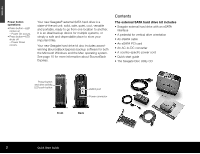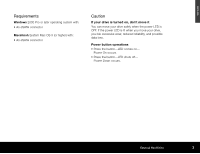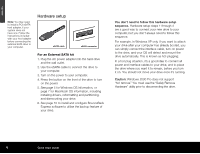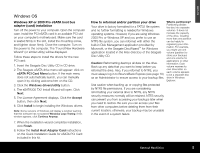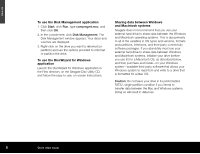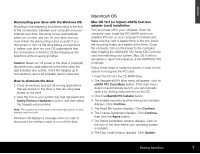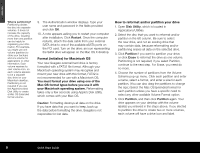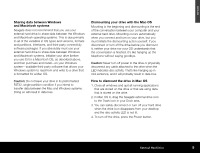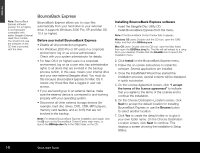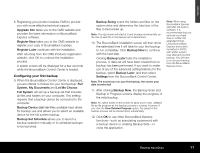Seagate ST3500601XS-RK Quick Start Guide - Page 6
To use the Disk Management application, To use the DiscWizard for Windows, application, Sharing data
 |
UPC - 763649002087
View all Seagate ST3500601XS-RK manuals
Add to My Manuals
Save this manual to your list of manuals |
Page 6 highlights
ENGLISH To use the Disk Management application 1. Click Start, click Run, type compmgmt.msc, and then click OK. 2. In the console tree, click Disk Management. The Disk Management window appears. Your discs and volumes are displayed. 3. Right-click on the drive you want to reformat (or partition) and use the options provided to reformat or partition the drive. To use the DiscWizard for Windows application Launch the DiscWizard for Windows application in the Files directory on the Seagate Disc Utility CD, and follow the easy-to-use, on-screen instructions. Sharing data between Windows and Macintosh systems Seagate does not recommend that you use your external hard drive to share data between the Windows and Macintosh operating systems. This is due primarily to all of the variables in OS types and versions, formats and partitions, interfaces, and third-party connectivity software packages. If you absolutely must use your external hard drive to share data between Windows and Macintosh systems, initialise your drive (before you use it!) for a Macintosh OS, as described below, and then purchase and install-on your Windows system-available third-party software that allows your Windows system to read from and write to a drive that is formatted for a Mac OS. Caution: Do not leave your drive in its preformatted FAT32, single-partition condition if you intend to transfer data between the Mac and Windows systems. Doing so will result in data loss. 6 Quick Start Guide