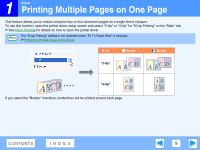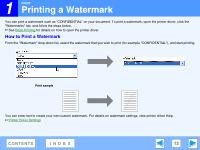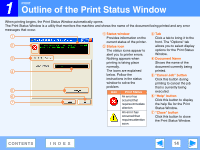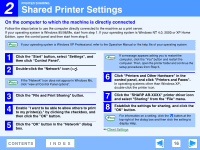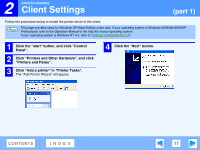Sharp AR-M205 AR-M160 AR-M205 Interactive Operation Manual - Page 14
Outline of the Print Status Window - windows 7
 |
View all Sharp AR-M205 manuals
Add to My Manuals
Save this manual to your list of manuals |
Page 14 highlights
1 PRINT Outline of the Print Status Window When printing begins, the Print Status Window automatically opens. The Print Status Window is a utility that monitors the machine and shows the name of the document being printed and any error messages that occur. 1 Status window 3 Tab 1 Provides information on the Click a tab to bring it to the current status of the printer. front. The "Options" tab 2 2 Status icon allows you to select display The status icons appear to alert you to printer errors. options for the Print Status Window. 3 Nothing appears when 4 Document Name printing is taking place Shows the name of the normally. document currently being 4 The icons are explained printed. below. Follow the 5 "Cancel Job" button instructions in the status window to solve the Click this button during printing to cancel the job problem. that is currently being 5 Icon Print Status executed. 6 An error has 6 "Help" button occurred that Click this button to display 7 requires immediate the help file for the Print attention. Status Window. An error has 7 "Close" button occurred that requires attention soon. Click this button to close the Print Status Window. CONTENTS INDEX 14