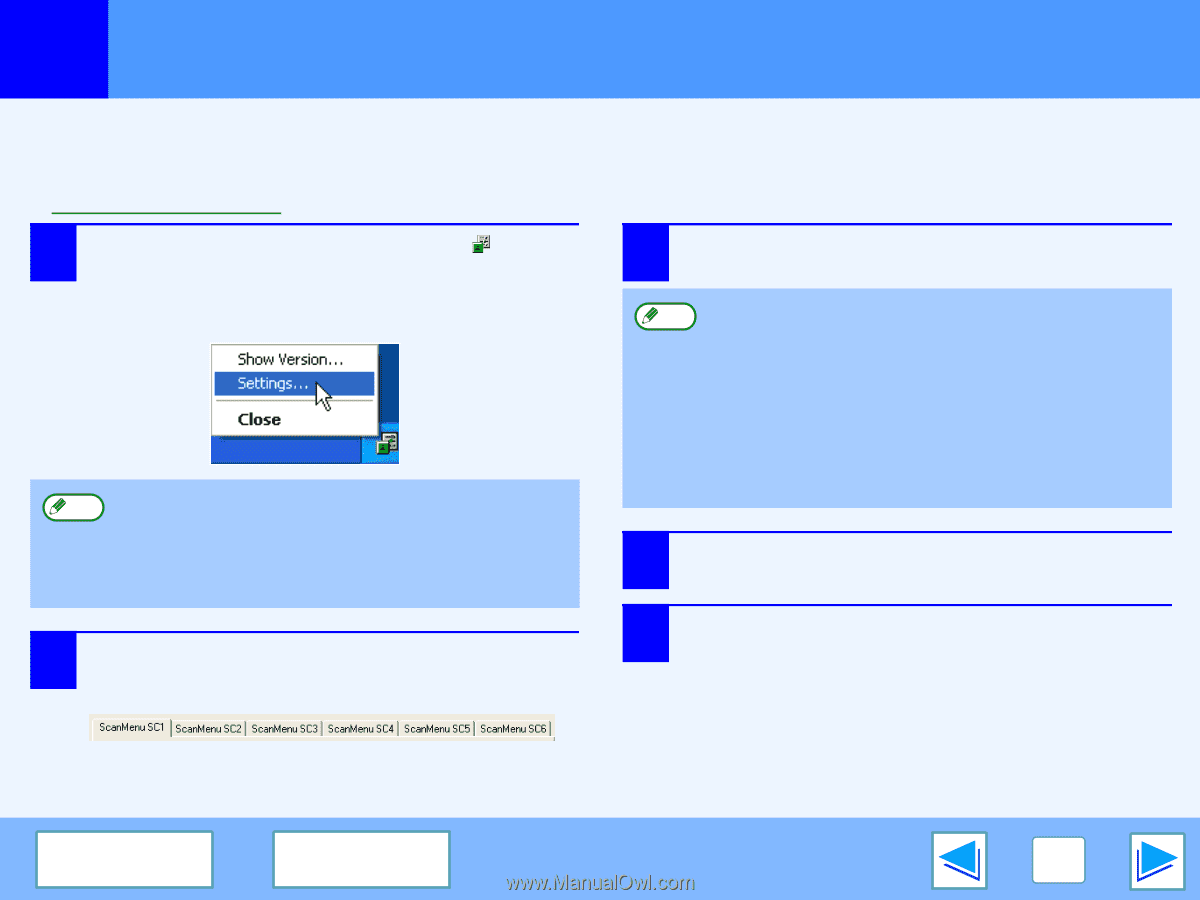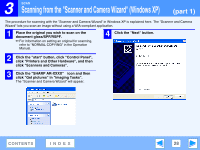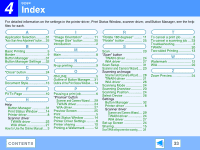Sharp AR-M205 AR-M160 AR-M205 Interactive Operation Manual - Page 32
Button Manager Settings
 |
View all Sharp AR-M205 manuals
Add to My Manuals
Save this manual to your list of manuals |
Page 32 highlights
3 SCAN Button Manager Settings Once installed, Button Manager normally runs in the background in the Windows operating system. If you need to change Button Manager settings, follow the steps below. For details on Button Manager settings, see Button Manager Help. ☞Outline of Button Manager 1 Right-click the Button Manager icon ( ) on the task bar, and select "Settings" from the pop-up menu. The setting screen of Button Manager will open. If the Button Manager icon does not appear on the task Note bar, click the "start" button, select "All Programs" ("Programs" in Windows 98/Me/2000), select "Sharp Button Manager A", and then click "Button Manager" to start Button Manager. 3 Set up the start-up application in the "Application Selection" area. ● When the "Show TWAIN setting screen when Note scanning" checkbox is selected, the scan setting screen appears when scanning is executed to let you adjust the scanning conditions. ● If an application other than "Sharpdesk" is selected in the "Application Selection" area, only one original can normally be scanned. If "Sharpdesk" is selected, multiple originals loaded in the SPF/RSPF can be scanned in a single operation. 4 Set up the "Color Mode", "Edge" and other scan settings in the "Scan Setup" area. 2 Click the tab of the scan menu you want to set up. 5 Click the "OK" button. This completes the settings. CONTENTS INDEX 32