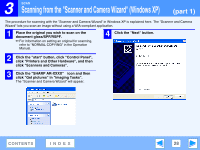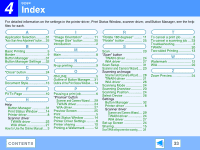Sharp AR-M205 AR-M160 AR-M205 Interactive Operation Manual - Page 30
When scanning ends, the following screen will, appear. Select the next task you wish to, perform
 |
View all Sharp AR-M205 manuals
Add to My Manuals
Save this manual to your list of manuals |
Page 30 highlights
3 SCAN Scanning from the "Scanner and Camera Wizard" (Windows XP) (part 3) 7 When scanning ends, the following screen will appear. Select the next task you wish to perform, and then click the "Next" button. If you are ready to end the session, click "Nothing. I'm finished working with these pictures". 8 Click the "Finish" button. The "Scanner and Camera Wizard" closes and the scanned image is saved in the specified folder. CONTENTS INDEX 30
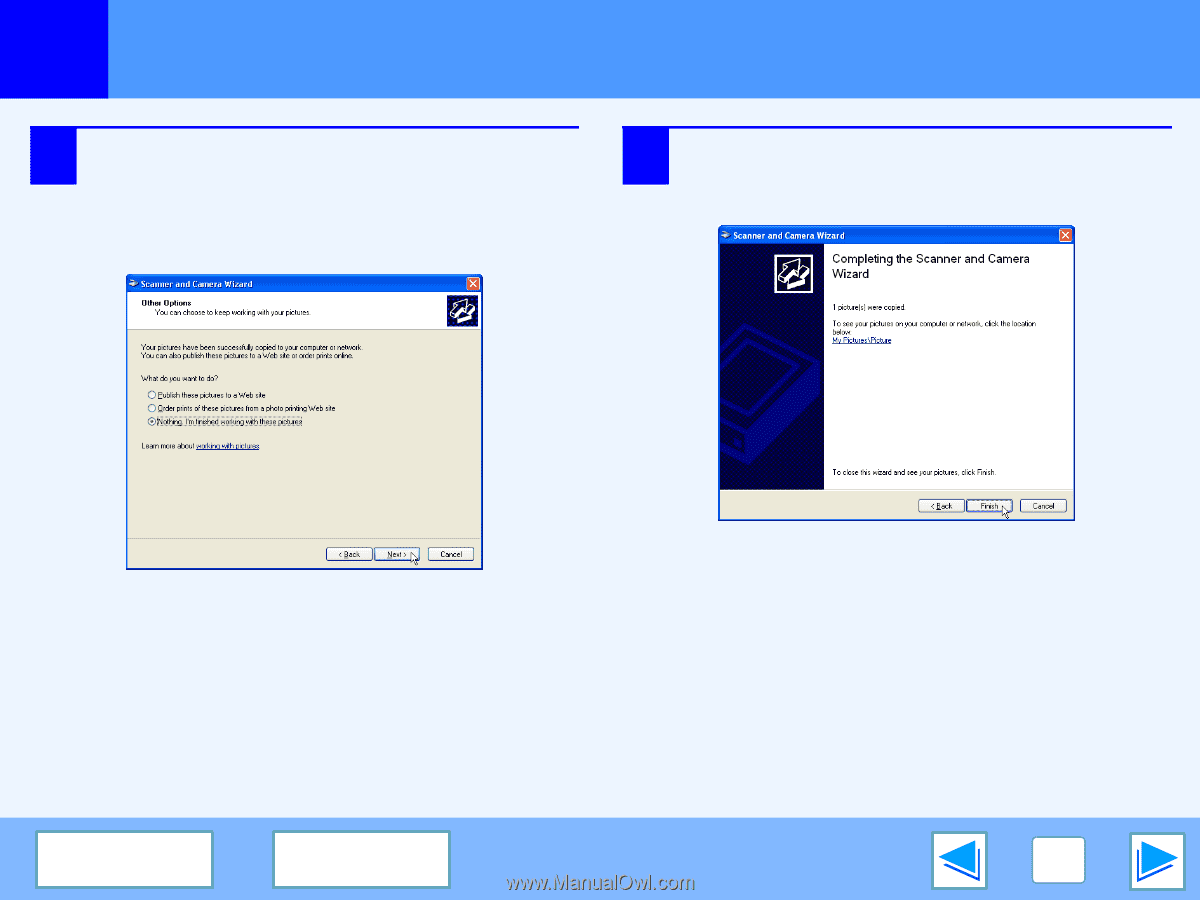
3
SCAN
30
CONTENTS
INDEX
Scanning from the "Scanner and Camera Wizard" (Windows XP)
(part 3)
7
When scanning ends, the following screen will
appear. Select the next task you wish to
perform, and then click the "Next" button.
If you are ready to end the session, click "Nothing. I'm
finished working with these pictures".
8
Click the "Finish" button.
The "Scanner and Camera Wizard" closes and the
scanned image is saved in the specified folder.