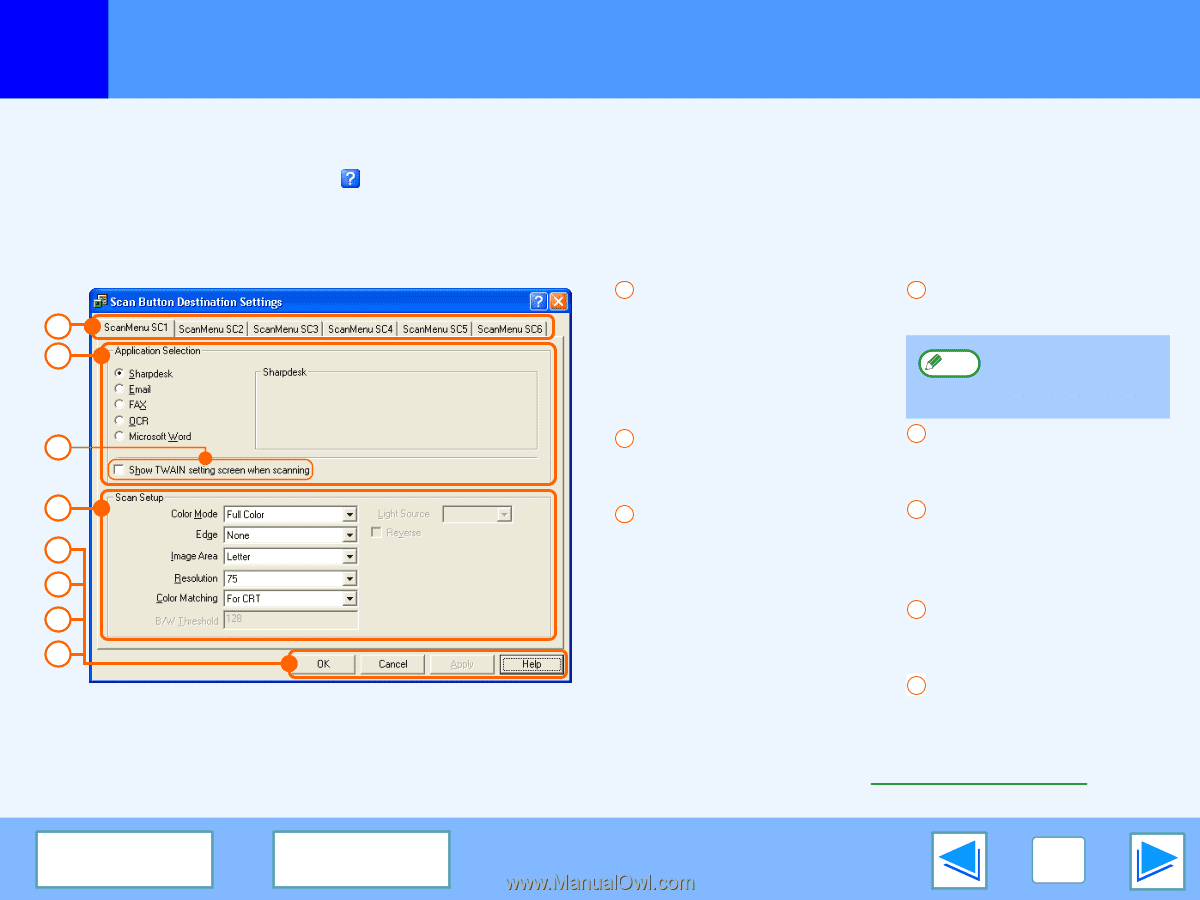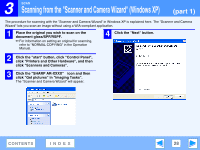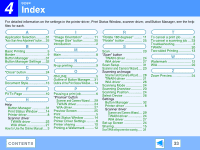Sharp AR-M205 AR-M160 AR-M205 Interactive Operation Manual - Page 31
Outline of Button Manager - installation software
 |
View all Sharp AR-M205 manuals
Add to My Manuals
Save this manual to your list of manuals |
Page 31 highlights
3 SCAN Outline of Button Manager Button Manager is a software utility that links scanning functions to the scanner key on the machine. The Button Manager software allows you to assign scan settings to each of the six scan menu keys on the machine. To view Help for a setting, click the button in the upper right-hand corner of the window and then click the setting. ☞To begin scanning using the machine's operation panel, settings must be established in the Control Panel after Button Manager is installed. For information on installing Button Manager and establishing the Control Panel settings, see "SETTING UP BUTTON MANAGER" in the Software Setup Guide. For information on scanning using the machine's operation panel, see "USING THE SCANNER MODE" in the Operation Manual. 1 Tab 4 "Scan Setup" area 1 2 Click to set scan menu options. Each tab contains scan settings for the scan Set the scan conditions. Some applications Note may limit your menu keys (SC1 through choice of settings. SC6) on the machine. 3 2 "Application Selection" area Select the start-up 5 "OK" button Click to save your settings application here. and exit the dialog box. 4 3 "Show TWAIN setting 6 "Cancel" button 5 screen when scanning" Checkbox Click this button to exit the dialog box without making 6 You can select whether or not any changes to the settings. 7 the TWAIN screen is shown. 7 "Apply" button When the checkbox is Click to save your settings 8 selected, the TWAIN screen without closing the dialog box. appears when scanning is 8 "Help" button executed to let you adjust the Click this button to display the scanning conditions. help file for Button Manager. You can use Button Manager to select and change the functions of the six scan menus. Refer to Button Manager Settings. CONTENTS INDEX 31