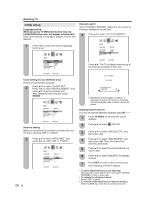Sharp LC-32DV22U LC-26DV22U LC-32DV22U Operation Manual - Page 18
Connecting HDMI equipment, Displaying an image from HDMI, equipment, Selecting HDMI audio input - lc remote control
 |
UPC - 074000370388
View all Sharp LC-32DV22U manuals
Add to My Manuals
Save this manual to your list of manuals |
Page 18 highlights
Using external equipment Connecting HDMI equipment You can use the INPUT4 or 5 (LC-26DV22U/LC-26DV22U-W: INPUT 4 only) terminal when connecting HDMI equipment. HDMI cable (Commercially available) HDMI equipment When using an HDMI-DVI conversion cable, use INPUT4 and AUDIO terminal. Displaying an image from HDMI equipment 1 To watch an HDMI equipment image, select "INPUT4 or 5" (LC-26DV22U/LC-26DV22U- W: INPUT 4 only) from "SOURCE SELECTION" menu using INPUT on the remote control unit or on the TV. (See page 14.) SOURCE SELECTION 0. TV 1. INPUT1 2. INPUT2 3. INPUT3 4. INPUT4 5. INPUT5 6. INPUT6 [0-6]:SELECT NOTE • Refer to your external equipment operation manual for the signal type. Selecting HDMI audio input source 1 Press TV MENU and the MENU screen displays. 2 Press ϵ/϶ to select (AUDIO). 3 Press ϳ/ϴ to select "HDMI1". • LC-26DV22U/LC-26DV22U-W: Please select "HDMI". 4 Press ϵ/϶ to select "HDMI" or "DVI". ► AUDIO HDMI1 HDMI/DVI AUDIO LANGUAGE DIGITAL OUTPUT PCM RESET :SELECT :ADJUST HDMI: When you connect the HDMI device to the TV, select this setting. DVI: When you connect the DVI device to the TV with analog audio cords, select this setting. 5 Press EXIT to return to the normal screen. NOTE • Refer to your external equipment operation manual for the signal type. • When connecting an HDMI-DVI conversion adapter/cable to the HDMI terminal, the image may not come in clearly. 16