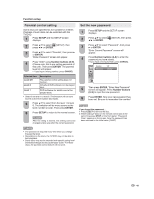Sharp LC-32DV22U LC-26DV22U LC-32DV22U Operation Manual - Page 46
JPEG playback, Slide show playback
 |
UPC - 074000370388
View all Sharp LC-32DV22U manuals
Add to My Manuals
Save this manual to your list of manuals |
Page 46 highlights
MP3/WMA/JPEG and Audio CD operation JPEG playback 1 In the file browser, press ϳ/ϴ to select the desired JPEG file. To display a thumbnail list, press DVD MENU. Press to select the desired file. (To return to the file browser, press TOP MENU.) /Picture-01.JPG Picture-01 Picture-02 Picture-03 Picture-04 Picture-05 Picture-06 Picture-07 Picture-08 Select Files Repeat :Off Mode :Off JPEG Preview W: 2048 H: 1536 • When PLAY is pressed after displaying the file browser, playback begins automatically starting from the first file. In this case, if the first file is a JPEG file, the first JPEG file is played back. If the first file is an MP3/WMA file, only MP3/ WMA files are played back in order. If there is no file at a root directory, playback does not begin automatically. 2 Press ENTER. The selected picture appears on the screen. Rotating an image You can rotate an image by 90 degrees. Press ANGLE during playback of the image. or " " appears on the screen. Zooming an image Zoom function also can be used in viewing JPEG files. Press ZOOM (see "Zooming" on page 38). 3 Press STOP to end playback. • The file browser appears on the screen. If you want to watch the other file, repeat steps 1 ~ 2. Slide show playback The slide show enables you to view pictures (files) one after another automatically. Preparation: Set "JPEG Interval" setting to "5 Seconds", "10 Seconds" or "15 Seconds" (see page 48). 1 Select your desired starting file for the slide show in step 1 on the left. 2 Press ENTER or PLAY to start slide show from the selected file. • If you press STILL/PAUSE during the slide show, the slide show stops temporary. " " appears briefly on the screen. • If the picture appears upside down or sideways, press ANGLE repeatedly until it's right side up or " " appears on the screen. • Press PLAY or SKIP again to resume the slide show. • When the slide show playback finished, the file list appears. • To stop the slide show, press STOP. The file list appears. NOTE • During JPEG playback, you cannot use Direct Skip and A-B Repeat functions. • It may have a longer interval due to a size of data. NOTE • When an image exceeds 5760 x 3840 pixels, the entire image cannot be displayed on a screen, preview window or thumbnail list. 44