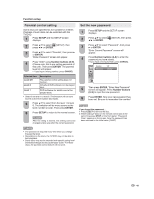Sharp LC-32DV22U LC-26DV22U LC-32DV22U Operation Manual - Page 49
Setting the language, Setting the aspect ratio of TV screen, Setting on screen display
 |
UPC - 074000370388
View all Sharp LC-32DV22U manuals
Add to My Manuals
Save this manual to your list of manuals |
Page 49 highlights
Function setup Setting the language You can select the language of the disc menu messages of DVDs. The same language can always be selected even if you replace the disc or turn the power off. 1 Press SETUP and the SETUP screen displays. 2 Press ϳ/ϴ to select (LANGUAGE), then press ϵ/϶ or ENTER. 3 Press ϳ/ϴ to select desired option, then press ϶ or ENTER. 4 Press ϳ/ϴ to select your desired language (e.g. English), then press ENTER. Menu Subtitle Audio : English : English : English Setting the aspect ratio of TV screen 1 Press SETUP and the SETUP screen displays. 2 Press ϳ/ϴ to select (PICTURE), then press ϵ/϶ or ENTER. 3 Press ϳ/ϴ to select "TV Screen", then press ϶ or ENTER. 4 Press ϳ/ϴ to select your desired screen type, then press ENTER. TV Screen : 16:9 Display : On Picture Mode : Auto JPEG Interval : Off Selected item English, Francais, Espanol: Other Off (Subtitle) Original (Audio) Description The selected language will be heard or seen. Other language can be selected (see the "Language code list" on page 51). Subtitles do not appear. The unit will select the first priority language of each disc. 5 Press SETUP to return to the normal screen. NOTE • If the selected language is not recorded on the disc, the first priority language is selected. Selected item Description 4:3 (Letter box) When playing back a wide screen-DVD disc, it displays the wide picture with black bands at the top and bottom of screen. 4:3 (Pan Scan) It displays the wide picture on the whole screen with left and right edges automatically cut off. 16:9 (Wide) Select this mode when connecting to a wide-screen TV. A wide screen picture is displayed full size. 5 Press SETUP to return to the normal screen. NOTE • If the DVD disc is not formatted in the pan & scan style, it displays 4:3 style. Setting on screen display On screen display can be switched on or off when you press the DISPLAY button. 1 Press SETUP and the SETUP screen displays. 2 Press ϳ/ϴ to select (PICTURE), then press ϵ/϶ or ENTER. 3 Press ϳ/ϴ to select "Display", then press ϶ or ENTER. 4 Press ϳ/ϴ to select "On" or "Off", then press ENTER. • If "Display" is not set to "On" on screen displays do not appear when you press any buttons except SUBTITLE, PLAY MODE, MARKER, DIRECT SKIP and DISPLAY. 5 Press SETUP to return to the normal screen. 47