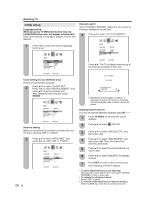Sharp LC-32DV22U LC-26DV22U LC-32DV22U Operation Manual - Page 23
Labeling channels, Input label - menu
 |
UPC - 074000370388
View all Sharp LC-32DV22U manuals
Add to My Manuals
Save this manual to your list of manuals |
Page 23 highlights
Basic adjustment settings Labeling channels To create channel labels 1 Select a channel you want to label. Input label Let you set the input terminal displayed when using the "SOURCE SELECTION" menu or channel display. 2 Press TV MENU, then press ϵ/϶ to select (OPTION). Press ϳ/ϴ to select "CH LABEL", then press ϵ/϶. The CH LABEL menu will appear. 3 Press ϳ/ϴ to select "SET/CLEAR". Press ϵ/϶ to select "SET" then press ENTER. 4 Press ϵ/϶ to enter a character in the first space. Press the button repeatedly until the character you want appears on the screen. 1 Press TV MENU and the MENU screen displays. 2 Press ϵ/϶ to select (OPTION). CH LABEL SET LABEL RETURN :CH 12 A--- :SELECT :ADJUST ENTER:SET The characters rotation as follows: - 0 ... 9 A ... Z + SPACE If the character which you desire appears, press ENTER. Repeat this step to enter the rest of the characters. When you finish inputting the label name, press ENTER. 5 Press EXIT to return to the normal screen. 6 Repeat steps 1-5 for other channels. You can assign a label to each channel. To erase channel labels 1 Select a channel with a label which you want to remove. 2 Press TV MENU, then press ϵ/϶ to select (OPTION). Press ϳ/ϴ to select "CH LABEL", then press ϵ/϶ to display the CH LABEL menu. 3 Press ϳ/ϴ to select "SET/CLEAR". Press ϵ/϶ to select "CLEAR", then press ENTER. 3 Press ϳ/ϴ to select "VIDEO LABEL", and then press ϵ/϶. 4 The VIDEO LABEL menu screen displays. Press ϳ/ϴ to select the specific input source which you want to change. 5 Press ϵ/϶ to select the new label for the selected input source. VIDEO LABEL 1. INPUT1 2. INPUT2 3. INPUT3 4. INPUT4 5. INPUT5 - /VCR/DVD/DTV - SAT/CBL - RETURN :SELECT :ADJUST • INPUT5: for LC-32DV22U only. - VCR DVD DTV SAT CBL HD Uses the default label name Video cassette recorder DVD video Digital TV set-top box Satellite box Cable box HDMI equipment 6 Press EXIT to return to the normal screen. NOTE • You cannot change label for "TV" input. 4 Press EXIT to return to the normal screen. 5 Repeat steps 1-4 to erase other channel labels. 21