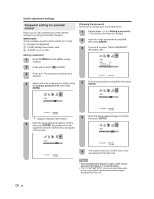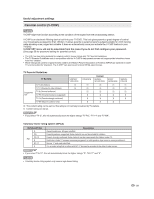Sharp LC-32DV22U LC-26DV22U LC-32DV22U Operation Manual - Page 27
View mode for 4:3 programs, View mode for HD programs, Picture scroll, Aspect
 |
UPC - 074000370388
View all Sharp LC-32DV22U manuals
Add to My Manuals
Save this manual to your list of manuals |
Page 27 highlights
Useful adjustment settings View mode for 4:3 programs 1 Press VIEW MODE. • The View mode menu displays. • The menu lists the view mode options selectable for the type of video signal currently being received. 2 Press 0-3 to select each view mode directly while the View mode menu is still on the screen. • Each time VIEW MODE is pressed, VIEW MODE item toggles. • You can also select VIEW MODE item by pressing ϳ/ϴ. • You can sequentially select a view mode that has its own aspect ratio. Picture scroll For adjusting a picture's vertical position in ZOOM mode. 1 Press TV MENU and the MENU screen displays. 2 Press ϵ/϶ to select (SETUP). 3 Press ϳ/ϴ to select "PICTURE SCROLL", and then press ϵ/϶. 4 SCROLL ADJUSTMENT screen displays. To raise the picture, press ϳ. To lower the picture, press ϴ. VIEW MODE 0. SIDE BAR 1. S.STRETCH 2. ZOOM 3. STRETCH SCROLL ADJUSTMENT +10 : ADJUST [0-3]:SELECT SIDE BAR: Suitable for viewing conventional 4:3 programs in their normal format. S.STRETCH (Smart stretch): Suitable for stretching 4:3 programs to fill the screen. ZOOM: Suitable for viewing wide-screen 2.35:1 anamorphic DVDs in full screen. The scroll amounts are as follows: • 480i/480p/720p/1080i signal source: Zoom: -10 to +10 5 Press EXIT to return to the normal screen. NOTE • In SIDE BAR, S.STRETCH and STRETCH mode, PICTURE SCROLL will not work. Aspect When the ASPECT is set to ON and the TV receives a 480i signal from the INPUT 1-3 terminals, the picture size is automatically selected (as described in the following table). 1 Press TV MENU and the MENU screen displays. NOTE STRETCH: This mode is useful for 1.78:1 DVDs. When viewing 1.85:1 DVDs, stretch mode will still show very thin black bands at the top and bottom of the screen. 2 Press ϵ/϶ to select (SETUP). 3 Press ϳ/ϴ to select "ASPECT", and then press ϵ/϶ to select "ON" or "OFF". 4 Press EXIT to return to the normal screen. • You can enter to the same menu screen from (SETUP) menu. • You cannot select "SIDE BAR" and "S.STRETCH" when a 720p or 1080i signal is being input. Aspect ratio of signal source 4:3 Normal Automatic aspect size (when ASPECT is ON) SIDE BAR View mode for HD programs 16:9 Full 4:3 Letter box STRETCH ZOOM Stretch mode is available for HD programs. Not defined User-set mode Suitable for viewing wide-screen 1.78:1 aspect-ratio NOTE programs. When viewing 1.85:1 programs, the stretch mode will still show very thin black bands at the top and bottom of the screen. • ASPECT is not effective for HDMI input. • When the connected equipment does not support the aspect signal (ID-1), automatic switch-over will not operate. 25