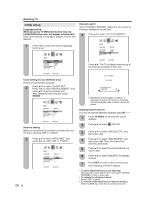Sharp LC-32DV22U LC-26DV22U LC-32DV22U Operation Manual - Page 19
Watching TV - setup
 |
UPC - 074000370388
View all Sharp LC-32DV22U manuals
Add to My Manuals
Save this manual to your list of manuals |
Page 19 highlights
Watching TV Simple operations for watching a TV program CH / POWER Turning off the power Press POWER on the TV/DVD, or POWER on the remote control. • The TV enters standby mode and the image on the screen disappears. • The POWER indicator on the TV/DVD changes to Red. NOTE • If you are not going to use this TV/DVD for a long period of time, be sure to remove the AC cord from the power outlet. • Weak electric power is still consumed even when POWER is turned off. POWER indicator TV status indicator (POWER) ON Lighting (Green) OFF/Standby Lighting (Red) Preparation Perform the following steps before you press POWER on the remote control unit. 1. Insert the batteries into the remote control unit. (See page 9.) 2. Connect the antenna cable to the TV/DVD. (See page 13.) 3. Plug in the AC cord to the AC outlet. (See page 8.) Turning on the power Press POWER on the TV/DVD, or POWER on the remote control. • POWER indicator (Green): The TV/DVDS is on. ("PLEASE WAIT" will appear for a few seconds on the screen.) Select the TV mode Press TV/DVD to select the TV mode. NOTE • The LANGUAGE setup menu will appear automatically when TV MENU is pressed on for the first time. Changing channels You can change channels in several ways. Method 1 Using CH / on the remote control unit or on the TV/DVD. NOTE • If your cable-TV system includes analog and digital channels using the same channel number, your channel up function will scroll through the analog channel first, then the digital channel. Although it may appear as though the channel does not change, it actually moves from the analog to the digital channel in sequence. If you use channel-down, it will move in reverse, from the digital channel to the analog channel. Method 2 Using remote control buttons 0-9, • (DOT) to select channels for VHF/UHF/CATV/DIGITAL. To select a 1 or 2-digit channel number (e. g., Channel 5): Press 5 NOTE • When selecting a 1-digit channel number, it is not necessary to press 0 before the number. • When you enter 0-9 only, channel selection will be made if there is no operation within a few seconds. To select a 3-digit channel number (e. g., Channel 115): Press 1J1J5 To select a 4-digit channel number (e. g., Channel 22.1): Press 2J2J • (DOT) J1 NOTE • When you enter 0-9 only, channel selection will be made if there is no operation within a few seconds. • If you press 0 by itself in "AIR" reception, nothing will happen. • Complete the above steps within a few seconds. • When you enter 0-9 and • (DOT), channel selection will be made if there is no operation within a few seconds. 17