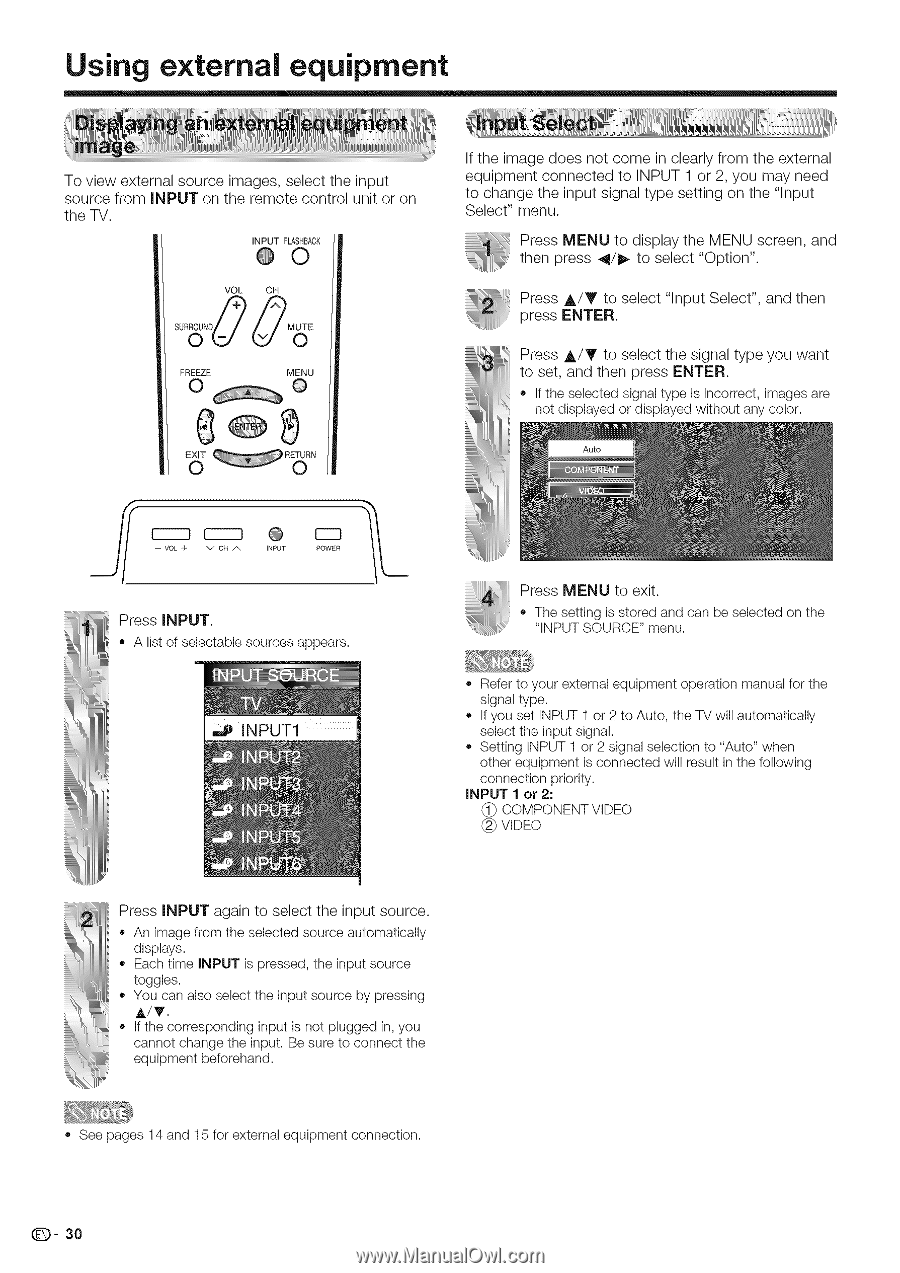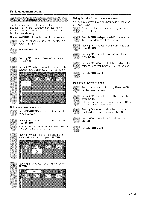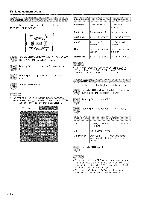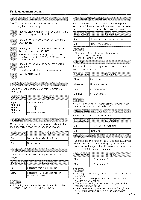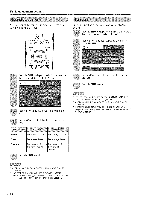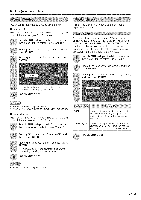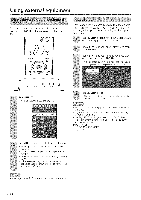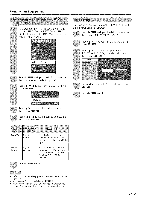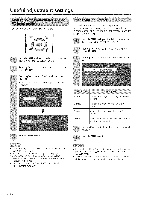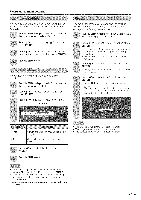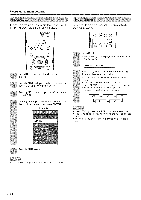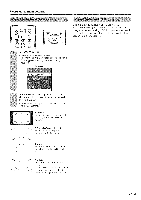Sharp LC 42D43U Operation Manual - Page 31
Press, tod,sp,ay, MEN°, screen
 |
UPC - 074000370166
View all Sharp LC 42D43U manuals
Add to My Manuals
Save this manual to your list of manuals |
Page 31 highlights
Using external equipment To view external source images, select the input source from INPUT on the remote control unit or on the TV. INPUT FLASHBACK @0 VOL CH FREEZE 0 _ MENU @ R_N If the image does not come in clearly from the external equipment connected to INPUT 1 or 2, you may need to change the input signal type setting on the "Input Select" menu. PreMssENtoUd,spth,aMeyENsc°reaennd, ;i then press _/_ to select "Option". Press ,_/Y to select "Input Select", and then press ENTER, Press A/V to select the signal type you want to set, and then press ENTER. - If the selected signal type is incorrect, imagesare not displayed or displayed without any color. - v cRA I_PUT POWEn Press INPUT. • A list of selectable sources appears. INPUT1 Press MENU to exit. o The setting is stored and can be selected on the "INPUT SOURCE" menu. ., Refer to your external equipment operation manual for the signal type. If you set INPUT 1 or 2 to Auto, the TV will automatically select the input signal. Setting INPUT 1 or 2 signal selection to "Auto" when other equipment is connected will result in the following connection priority. iNPUT 1 or 2: COMPONENT VIDEO VIDEO Press INPUT again to select the input source. • An image from the selected source automatically displays. - Each time INPUT is pressed, the input source toggles. - You can also select the input souree by pressing A/_'. - if the corresponding input is not plugged in, you cannot change the input. Be sure to connect the equipment beforehand. ., See pages 14 and 15 for external equipment connection. Q- 30