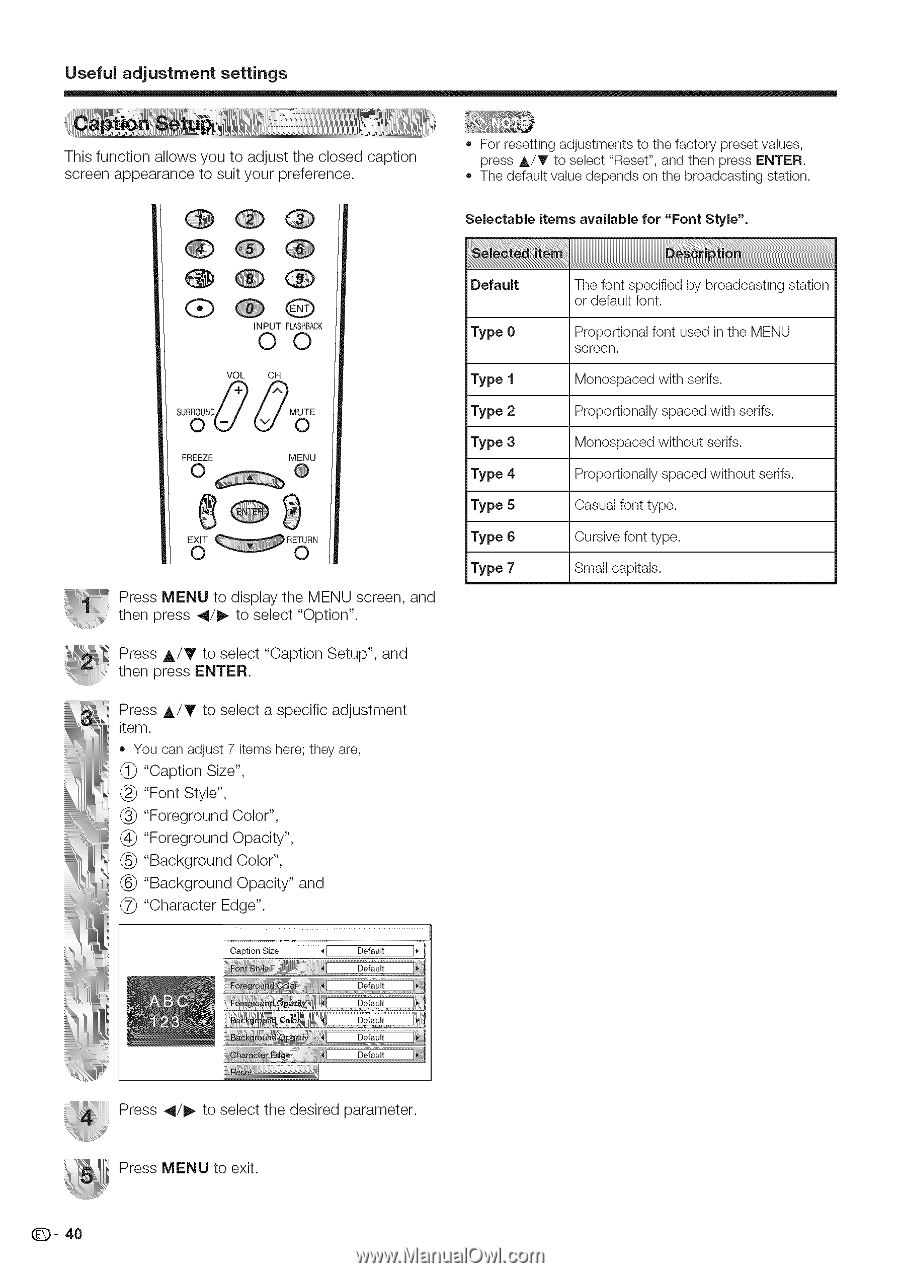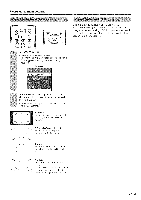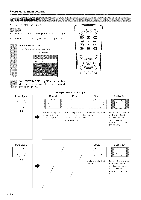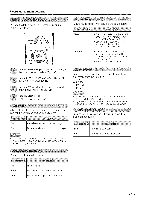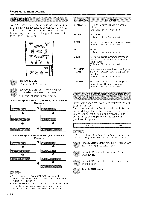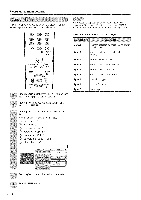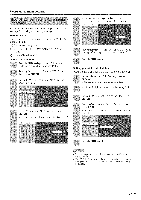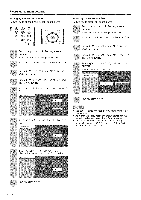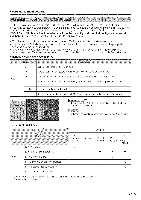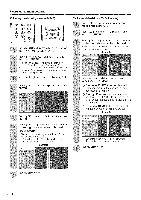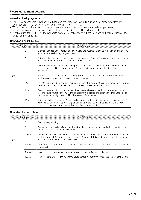Sharp LC 42D43U Operation Manual - Page 41
Press _11/_ to select the desired parameter.
 |
UPC - 074000370166
View all Sharp LC 42D43U manuals
Add to My Manuals
Save this manual to your list of manuals |
Page 41 highlights
Useful adjustment settings This function allows you to adjust the closed caption screen appearance to suit your preference. ,, For resetting adjustments to the factory preset values, press A/T to select "Reset", and then press ENTER. The default value depends on the broadcasting station. Selectable items available for "Font Style", G:) Q INPUT FLASHI3ACK O0 VOL CH FREEZE 0 MENU @ _ R_N Press MENU to display the MENU screen, and then press _11/_ to select "Option". Press A/Y to select "Caption Setup", and then press ENTER. Press j,/Y to select a specific adjustment item. ,, You can adjust 7 items here; they are, "Caption Size", "Font Style", "Foreground "Foreground Color", Opacity", "Background Color", "Background Opacity" and "Character Edge". Default Type 0 Type 1 Type 2 Type 3 Type 4 Type 5 Type 6 Type 7 Captioa Size _E Default ]_- Default Default ii 6..;._..a.._..i The font specified by broadcasting station or default font. Proportional font used in the MENU screen. Monospaced with serifs. Proportionally spaced with serifs. Monospaced without serifs. Proportionally spaced without serifs. Casual font type. Cursive font type. Small capitab. Press _11/_ to select the desired parameter. Press MENU to exit. Q- 40