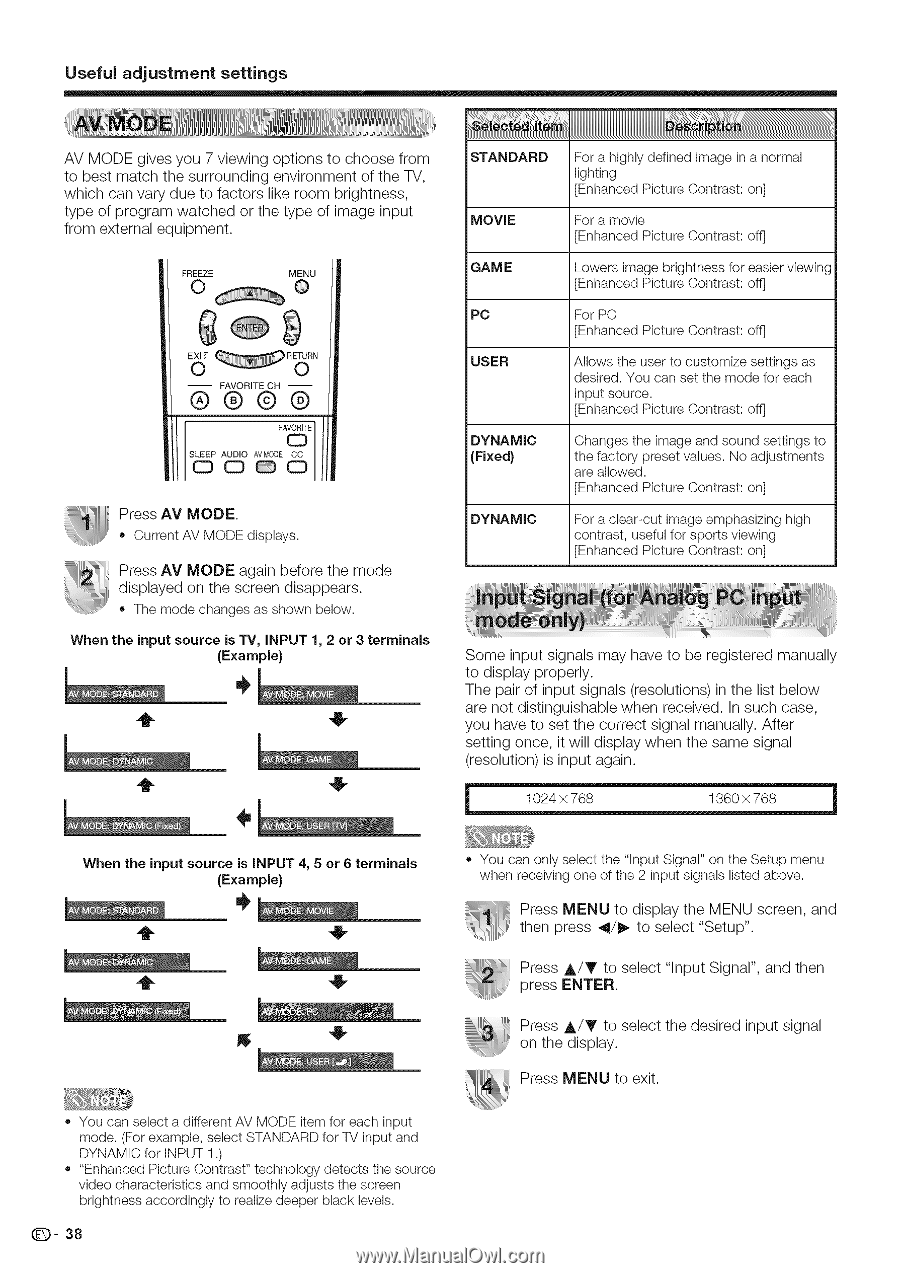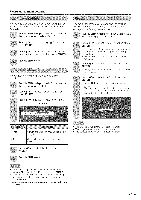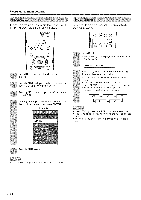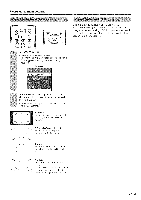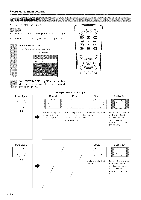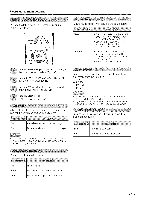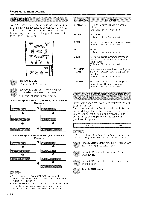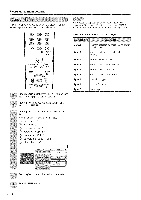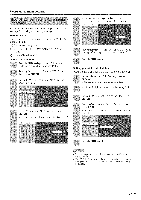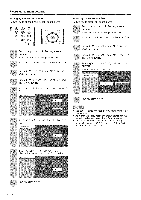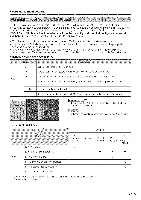Sharp LC 42D43U Operation Manual - Page 39
Current AV MODE displays. - has light and sound but no video
 |
UPC - 074000370166
View all Sharp LC 42D43U manuals
Add to My Manuals
Save this manual to your list of manuals |
Page 39 highlights
Useful adjustment settings AV MODE gives you 7 viewing options to choose from to best match the surrounding environment of the TV, which can vary due to factors like room brightness, type of program watched or the type of image input from external equipment. FREEZE 0 MENU @ -- FAVORITE CH -- @@@@ i %E Press AV MODE. Current AV MODE displays. Press AV MODE again before the mode displayed on the screen disappears. .' The mode changesas shown below. When the input source is TV, iNPUT 1, 2 or 3 terminals (Example) STANDARD MOVIE GAME PC USER DYNAMIC (Fixed} DYNAMIC For a highly defined image in a normal lighting [Enhanced Picture Contrast: on] For a movie [Enhanced Picture Contrast: offj Lowers image brightness for easier vbwing [Enhanced Picture Contrast: offj For PC [Enhanced Picture Contrast: offj Allows the user to customize settings as desired. You (san set the mode for each input source. [Enhanced Picture Contrast: offj Changes the image and sound settings to the factory preset values. No adjustments are allowed. [Enhanced Picture Contrast: on] For a clear-cut image emphasizing high contrast, useful for sports viewing [Enhanced Picture Contrast: on] Some input signals may have to be registered manually to display properly. The pair of input signals (resolutions) in the list below are not distinguishable when received. In such case, you have to set the correct signal manually. After setting once, it will display when the same signal (resolution) is input again. 1024 × 768 136x)× 768 When the input source is iNPUT 4, 5 or 6 terminals (Example) • You can only select the "input Signal" on the Setup menu when receiving one of the 2 input signals listed above. Press MENU to display the MENU screen, and then press _/_ to select "Setup". Press A/Y to select "Input Signal", and then press ENTER, Press A/V to select the desired input signal on the display. Press MENU to exit. ., You can select a different AV MODE item for each input mode. (For example, select STANDARD for TV input and DYNAMIC for INPUT 1.) ., "Enhanced Picture Contrast" technology detects the source video characteristics and smoothly adjusts the screen brightness accordingly to realize deeper black levels. Q- 38