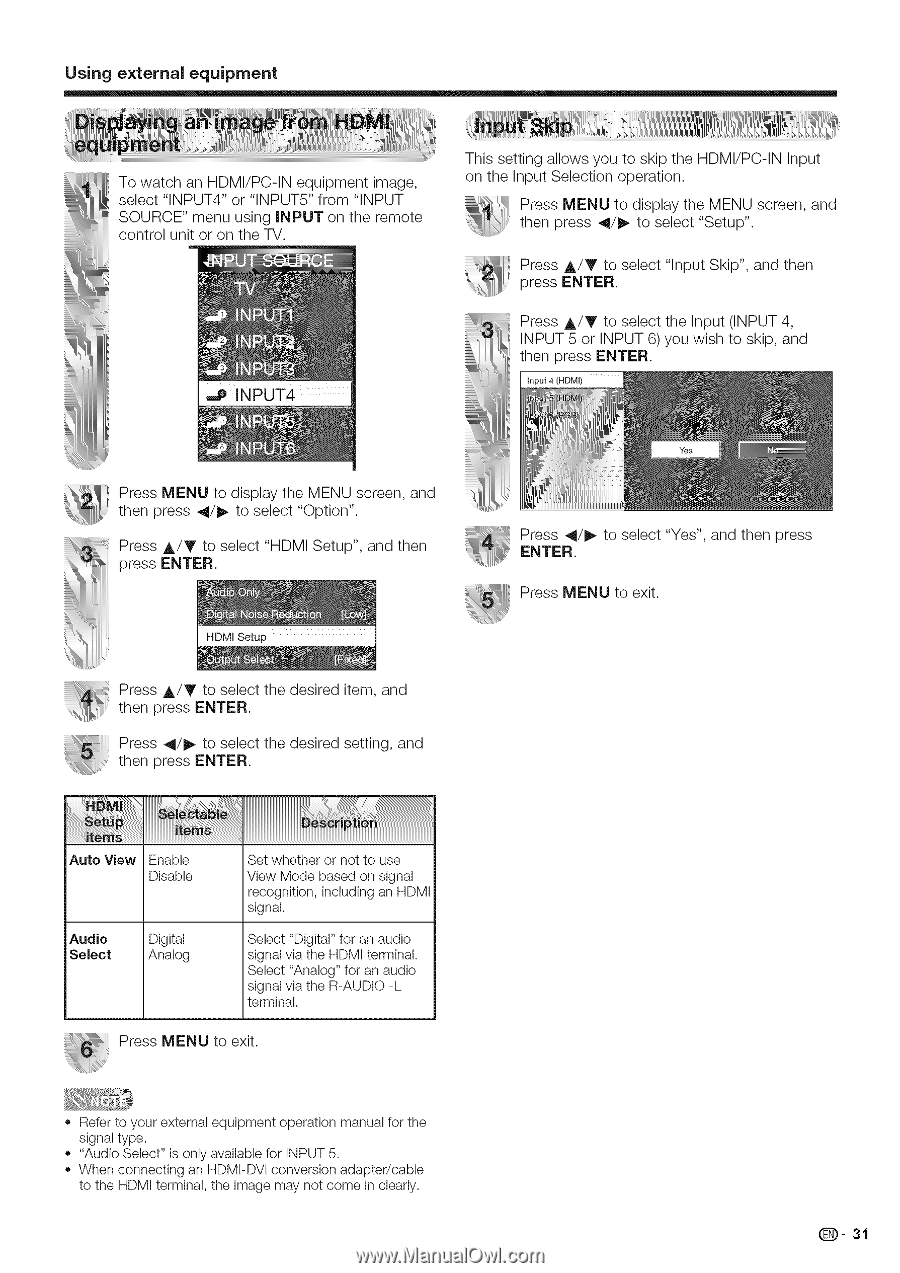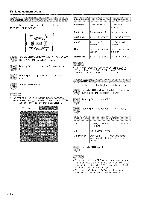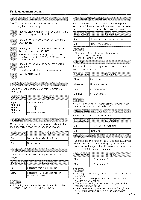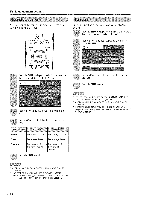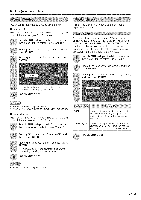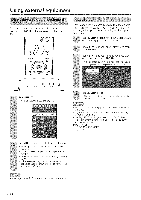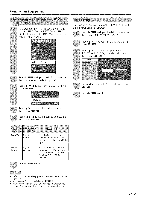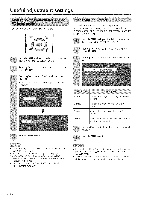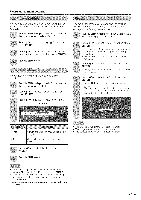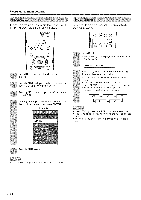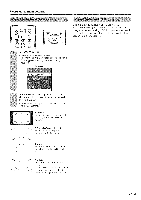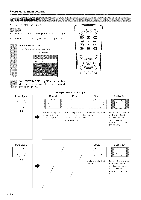Sharp LC 42D43U Operation Manual - Page 32
Using, equipment
 |
UPC - 074000370166
View all Sharp LC 42D43U manuals
Add to My Manuals
Save this manual to your list of manuals |
Page 32 highlights
Using external equipment To watch an HDMI/PC-IN equipment image, select "INPUT4" or "INPUTS" from "INPUT SOURCE" menu using iNPUT on the remote control unit or on the TV. _I_ INPUT4 This setting allows you to skip the HDMI/PC-IN Input on the Input Selection operation. Press MENU to display the MENU screen, and then press _/_ to select "Setup". Press A/Y to select "Input Skip", and then press ENTER. Press A/T to select the Input (INPUT 4, INPUT 5 or INPUT 6) you wish to skip, and then press ENTER. Input 4 (HDMI) Press MENU to display the MENU screen, and then press _11/_-to select "Option". Press A/Y to select "HDMI Setup", and then press ENTER. Press 4/_ to select "Yes", and then press ENTER. Press MENU to exit. Press A/Y to select the desired item, and then press ENTER. Press _/_ to select the desired setting, and then press ENTER. Auto View Enable Disable Audio Select Digital Analog Set whether or not to use View Mode based on signal recognition, including an HDMI signal. Select "Digital" for an audio signal via the HDMI terminal. Select "Analog" for an audio signal via the R-AUDIO -L terminal. Press MENU to exit. Refer to your external equipment operation manual for the signal type. "Audio Select" is only available for INPUT 5. When connecting an HDMFDVI conversion adapter/cable to the HDMI terminal, the image may not come in clearly. Q- 31