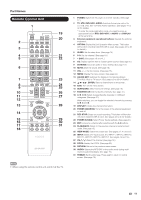Sharp LC-60LE810UN LC-40LE810UN LC-46LE810UN LC-52LE810UN LC-60LE810UN - Page 13
Remote Control Unit, TV, STB, DVD, BD, VCR and AUDIO operation. See s 41 - no power
 |
UPC - 074000372580
View all Sharp LC-60LE810UN manuals
Add to My Manuals
Save this manual to your list of manuals |
Page 13 highlights
Part Names Remote Control Unit 1 19 20 2 3 4 21 5 22 6 7 23 8 24 9 25 10 26 11 27 12 13 28 14 15 29 16 30 17 31 18 • When using the remote control unit, point it at the TV. 1 POWER: Switch the TV power on or enter standby. (See page 17.) 2 TV, STB, DVD•VCR, AUDIO: Switches the remote control for TV, STB, DVD, BD, VCR and AUDIO operation. (See pages 41 to 42 for details.) * To enter the code registration mode, you need to press an appropriate button (STB, DVD•VCR or AUDIO) and DISPLAY at the same time. 3 External equipment operational buttons: Operate the external equipment. 4 OPTION: Display the Link Operation Menu screen. This button will function only when AQUOS LINK is used. (See pages 43 to 46 for details.) 5 SLEEP: Set the sleep timer. (See page 18.) 6 0-9: Set the channel. (See page 18.) 7 • (DOT): (See pages 18 and 41.) 8 CC: Display captions from a closed-caption source. (See page 20.) 9 AV MODE: Select an audio or video setting. (See page 19.) 10 MUTE: Mute the sound. (See page 18.) 11 VOLk/l: Set the volume. (See page 18.) 12 MENU: Display the menu screen. (See page 22.) 13 AQUOS NET: Switches the display to the Sidebar Widget, TVkWeb, Web or TV screen. (See pages 50 to 58 for details.) 14 a/b/c/d, ENTER: Select a desired item on the screen. 15 EXIT: Turn off the menu screen. 16 SURROUND: Select Surround settings. (See page 18.) 17 FAVORITE CH: Set the favorite channels. (See page 31.) 18 A, B, C, D: Select 4 preset favorite channels in 4 different categories. (See page 31.) While watching, you can toggle the selected channels by pressing A, B, C and D. 19 DISPLAY: Display the channel information. 20 POWER (SOURCE): Turns the power of the external equipment on and off. 21 REC STOP: Stops one touch recording. This button will function only when AQUOS LINK is used. (See pages 43 to 45 for details.) 22 POWER SAVING: Select Power Saving settings. (See page 20.) 23 ENT: Jumps to a channel after selecting with the 0-9 buttons. 24 FLASHBACK: Return to the previous channel or external input mode. (See page 18.) 25 VIEW MODE: Select the screen size. (See pages 21, 47 and 59.) 26 INPUT: Select a TV input source. (TV, INPUT 1, INPUT 2, INPUT 3, INPUT 4, INPUT 5, INPUT 6, INPUT 7) (See pages 12 and 19.) 27 CHr/s: Select the channel. (See page 18.) 28 DOCK: Display the DOCK. (See page 20.) 29 RETURN: Return to the previous menu screen. 30 AUDIO: Selects the MTS/SAP or the audio mode during multichannel audio broadcasts. (See page 19.) 31 FREEZE: Set the still image. Press again to return to normal screen. (See page 18.) 11