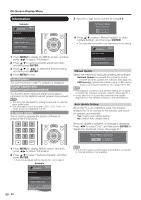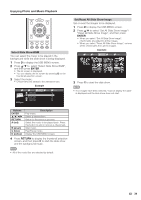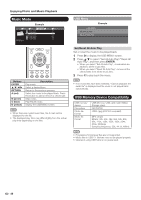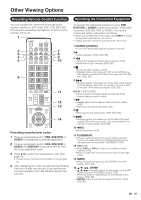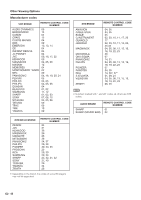Sharp LC-60LE810UN LC-40LE810UN LC-46LE810UN LC-52LE810UN LC-60LE810UN - Page 39
Enjoying Photo and Music Playback, Viewing Photos and Listening to Music, Music
 |
UPC - 074000372580
View all Sharp LC-60LE810UN manuals
Add to My Manuals
Save this manual to your list of manuals |
Page 39 highlights
Enjoying Photo and Music Playback You can enjoy viewing photos and listening to music from external USB memory devices. • Depending on the USB memory device, the TV may not be able to recognize the recorded data. • Use only alphanumeric characters for naming files. • File names over 80 characters (may vary depending on character set) may not be displayed. • Do not remove a USB memory device or memory card from the TV while transferring files, using the slide show function, or switching screens, or before you exit "USB" from the CH List. • Do not insert and remove a USB memory device to and from the TV repeatedly. • When using a card reader, be sure to insert Memory first before using the card reader. • USB input cannot be selected when displaying the browser (including the Sidebar Widget). Close the browser first. Viewing Photos and Listening to Music 4 Press c/d to select the desired folder, and then press ENTER. 1 Insert the USB memory device with recorded photos or music into the USB 1 or USB 2 terminal on the TV. • The USB Media screen is displayed. • If USB memory devices are inserted into both terminals, the USB 1 terminal has priority. • The display varies depending on the type of data recorded in the USB memory device. • You do not need to select the drive in step 3 when there is only one drive in the connected USB device. • Up to 16 drives can be displayed. Displaying the USB Media Screen The USB Media screen can be displayed even by using the menu screen. CAUTION • Do not use a USB extension cable when connecting a USB memory device to the USB terminal on the TV. • Using a USB extension cable may prevent the TV from performing correctly. Example Music ■ When displaying the data with the CH List screen 1 Press INPUT to display the CH List screen. 2 Press a/b or press INPUT again to select "USB". • The display varies depending on the type of data recorded in the USB memory device. Photo 2 Press c/d to select "Photo" or "Music", and then press ENTER. 3 Press a/b/c/d to select the drive where you want to find your files, and then press ENTER. • You can display the USB MENU screen by pressing D. • If the TV is turned off and then on again, the number assigned to the USB drive may change. Example Drive1 Drive5 Drive2 Drive6 Drive3 Drive4 • You cannot enter this mode when a USB memory device is not inserted into the TV. • "VIEW MODE" is fixed during this mode. • "USER (USB)" is the default value for AV MODE setting. Each time you press AV MODE, the mode changes between "USER (USB)", "DYNAMIC (Fixed)", "DYNAMIC" and "STANDARD". ■ When displaying the data with the DOCK 1 Press DOCK to display the DOCK. 2 Press c/d to select "USB Media", and then press ENTER. 37