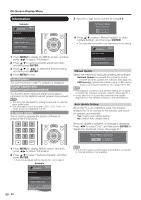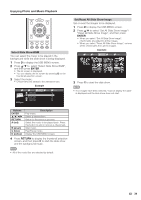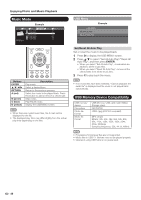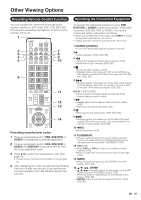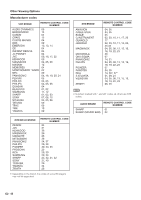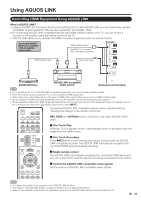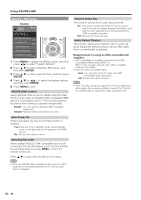Sharp LC-60LE810UN LC-40LE810UN LC-46LE810UN LC-52LE810UN LC-60LE810UN - Page 41
Reset All Slide Show Image, and then press, to select Set All Slide Show Image
 |
UPC - 074000372580
View all Sharp LC-60LE810UN manuals
Add to My Manuals
Save this manual to your list of manuals |
Page 41 highlights
Enjoying Photo and Music Playback Select Slide Show BGM You can select the music to be played in the background while the slide show is being displayed. 1 Press D to display the USB MENU screen. 2 Press a/b to select "Select Slide Show BGM", and then press ENTER. • The list screen is displayed. • You can display the list screen by pressing B on the thumbnail selection screen. 3 Select the music. • Checkmarks are added to the selected music. Example ... music 1 SONG_03.MP3 0:14 / 4:35 music 2 SONG_01.MP3 SONG_02.MP3 SONG_03.MP3 SONG_04.MP3 SONG_05.MP3 SONG_06.MP3 SONG_07.MP3 music 3 music 4 music 5 ... 3:42 4:55 4:35 4:08 4:20 3:55 4:26 Set/Reset All Slide Show Image Set or reset the images to be displayed. 1 Press D to display the USB MENU screen. 2 Press a/b to select "Set All Slide Show Image"/ "Reset All Slide Show Image", and then press ENTER. • When you select "Set All Slide Show Image", checkmarks are added to all the images. • When you select "Reset All Slide Show Image", remove all the checkmarks from all the images. Example ... picture 1 picture 2 picture 3 picture 4 picture 5 ... 3 Press C to start the slide show. • If no images have been selected, "Cannot display the data" is displayed and the slide show does not start. Buttons ENTER a/b/c/d RETURN A (red) B (green) C (blue) D (yellow) Description Play music. Select a desired item. Return to the previous process. Select the music to be played back. Press this button to add or remove a checkmark. Stop music. Play/Pause music. Display the USB MENU screen. 4 Press RETURN to display the thumbnail selection screen, and then press C to start the slide show and the background music. • All of the music files are selected by default. 39