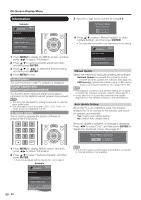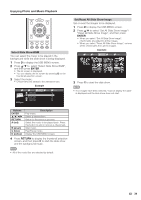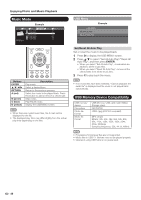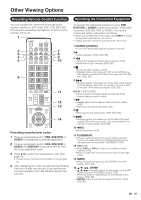Sharp LC-60LE810UN LC-40LE810UN LC-46LE810UN LC-52LE810UN LC-60LE810UN - Page 38
process is completed., turns off and then turns on again. - blinking
 |
UPC - 074000372580
View all Sharp LC-60LE810UN manuals
Add to My Manuals
Save this manual to your list of manuals |
Page 38 highlights
On-Screen Display Menu 3 Press ENTER to start checking the data in the USB memory device. Insert the USB memory device containing the software update file. OK 5 Press ENTER to start updating. Press "OK" to restart the TV and complete the update. Wait several minutes and do not unplug the AC cord. OK 4 During the data checking, "Checking" blinks. Now checking the data in the USB memory device. Checking • The current version of the TV software and the version of the update file on the USB memory device are displayed. To update the TV software with the update file, select "Yes", and then press ENTER. Example Software update file is detected in the USB memory device. Start update? Current Version XXXXXXXX Latest Version XXXXXXXX Yes No • If the USB memory device is not properly installed or the correct update file cannot be found on the USB memory device, an error message is displayed. Check the file on the USB memory device, and then reinsert the USB memory device correctly. Software update file is not detected in the USB memory device. Confirm that you have transferred the file to the USB memory device and retry software update. OK There is more than one software file in the USB memory device. Confirm that only the software update file is in the USB memory device. OK Example Now updating 50% Do not unplug AC cord. CAUTION • Do not remove the USB memory device or unplug the AC cord while the software is being updated. 6 When the software is successfully updated, a screen is displayed indicating that the update process is completed. After this screen is displayed, the TV automatically turns off and then turns on again. Example Software update is complete. Update Version UXXXXXX2 • If the update has failed, check the file in the USB memory device and try Software Update again. Failed to complete update. Retry Software Update. If system update fails again, contact the customer service center. 7 After the screen shown below is displayed, press ENTER. System software was successfully updated. Remove the USB memory device. OK 8 Remove the USB memory device. 36