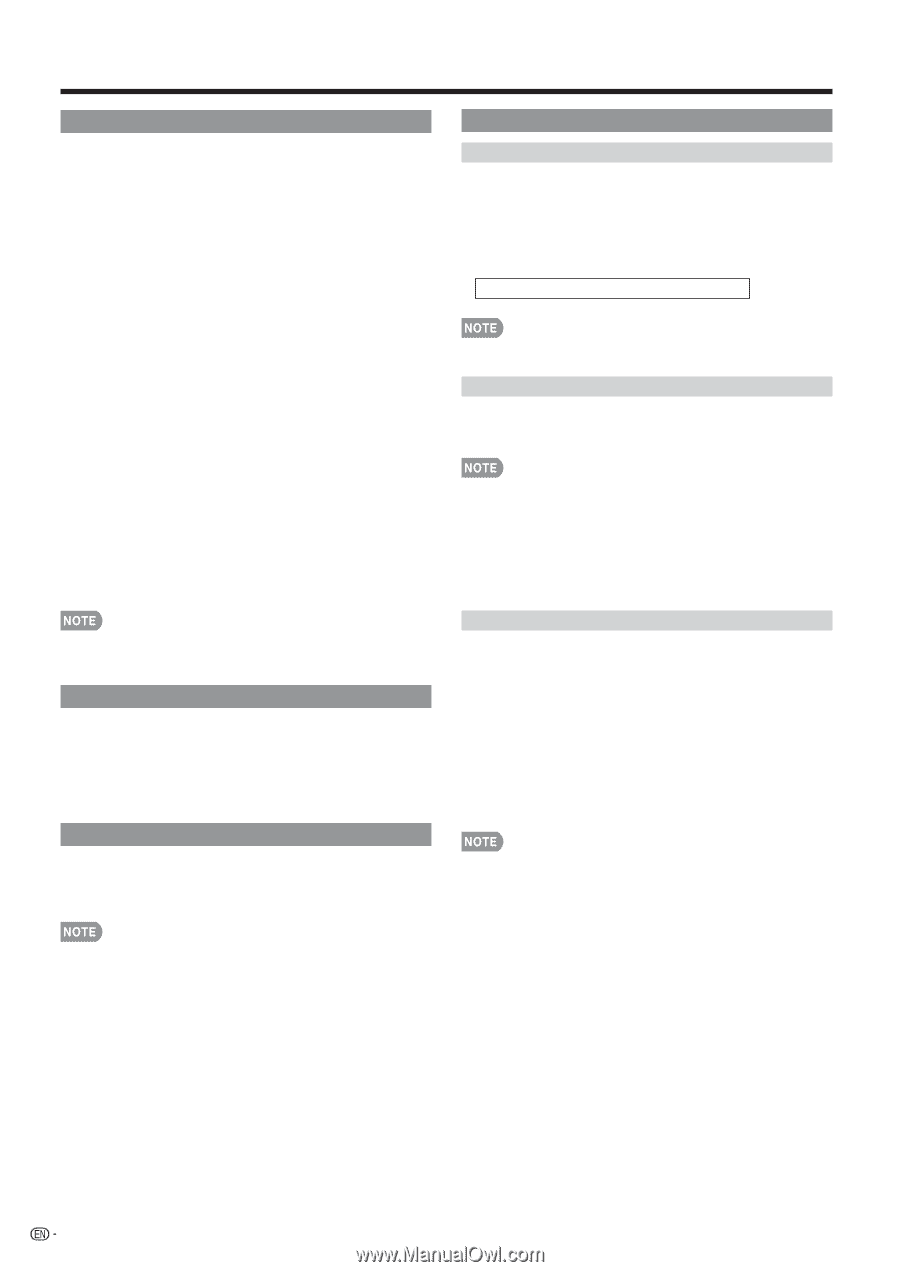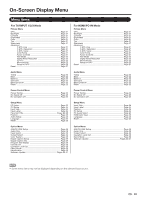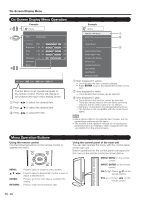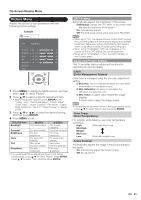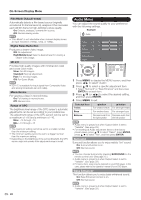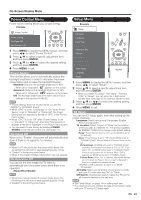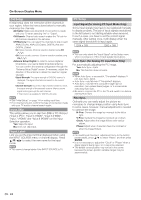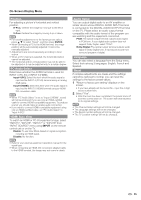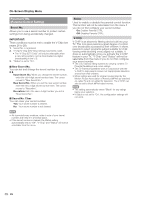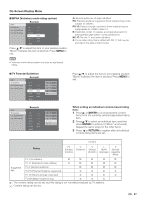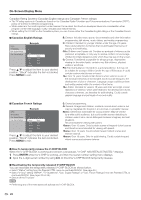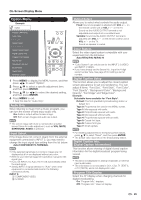Sharp LC32E67U LC-32E67U Operation Manual - Page 26
CH Setup, Input Skip, Input Label, Input Signal for Analog PC Input Mode Only, Fine Sync.
 |
UPC - 074000371774
View all Sharp LC32E67U manuals
Add to My Manuals
Save this manual to your list of manuals |
Page 26 highlights
On-Screen Display Menu CH Setup If initial setup does not memorize all the channels in your region, follow the instructions below to manually memorize the channels. Air/Cable: Make sure what kind of connection is made with your TV when selecting "Air" or "Cable". CH Search: Channel auto search makes the TV look for all channels viewable in the set area. CH Memory: You can select the channels to skip in each ANALOG (Air), ANALOG (Cable), DIGITAL (Air) and DIGITAL (Cable). On: Skips channels. (Channel selection disabled using CH r/s.) Off: Does not skip channels. (Channel selection enabled using CHr/s.) Antenna Setup Digital: In order to receive digital air broadcasts, you need a digital broadcast antenna. You can confirm the antenna configuration through the "Antenna Setup Digital" screen. If necessary, adjust the direction of the antenna to obtain the maximum signal strength. Signal Strength: The signal strength of DIGITAL channel is displayed. The signal information is based on the current channel. Channel Strength: Input the 2-digit channel number to check the signal strength of the selected channel. Make sure the signal is strong enough for each channel. • This function is available for DIGITAL (Air) only. • See "Initial Setup" on page 14 for setting each item. • If no channel is found, confirm the type of connection made with your TV and try channel search again. Input Skip This setting allows you to skip the HDMI or PC-IN Input ("Input 4 (PC)", "Input 5 (HDMI)", "Input 6 (HDMI)", "Input 7 (HDMI)" and "Input 8 (HDMI)") on the Input Selection operation. Yes: Skips the input. No: Does not skip input. Input Label Lets you set the input terminal displayed when using the INPUT SOURCE menu or channel display. Press a/b/c/d to select the new name for the input mode. • You cannot change labels if the INPUT SOURCE is TV. PC Setup Input Signal (for Analog PC Input Mode Only) Some input signals may have to be registered manually to display properly. The pair of input signals (resolutions) in the list below is not distinguishable when received. In such a case, you have to set the correct signal manually. After setting once, it will display when the same signal (resolution) is input again. 1024 x 768 1360 x 768 • You can only select the "Input Signal" on the Setup menu when receiving one of the 2 input signals listed above. Auto Sync. (for Analog PC Input Mode Only) For automatically adjusting the PC image. Yes: Auto Sync. starts. No: This function does not work. • When Auto Sync. is successful, "Completed" displays. If not, Auto Sync. failed. • Auto Sync. may fail even if "Completed" displays. • Auto Sync. may fail if the computer image has low resolution, has unclear (black) edges, or is moved while executing Auto Sync. • Be sure to connect the PC to the TV and switch it on before starting Auto Sync. Fine Sync. Ordinarily you can easily adjust the picture as necessary to change image position using Auto Sync. In some cases, however, manual adjustment is needed to optimize the image. H-Pos.: Centers the image by moving it to the left or right. V-Pos.: Centers the image by moving it up or down. Clock: Adjust when the image flickers with vertical stripes. Phase: Adjust when characters have low contrast or when the image flickers. • For resetting all Fine Sync. adjustment items to the factory preset values, press a/b to select "Reset", and then press ENTER. • It is not necessary to adjust the "Clock" or "Phase" when a digital signal is being input, so it cannot be selected. • The default cursor position may not be in the center, because the screen position variable ranges may be asymmetrical. 24