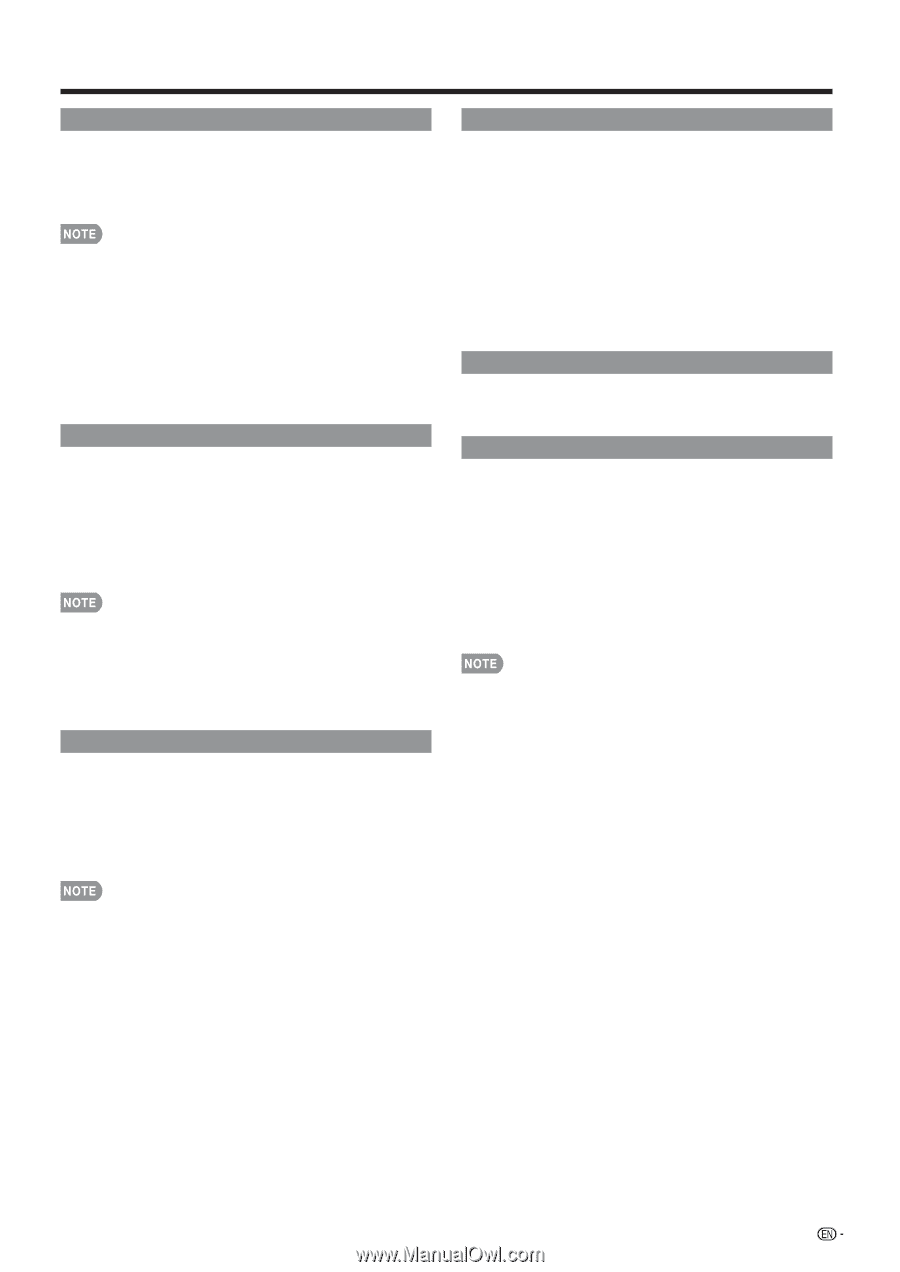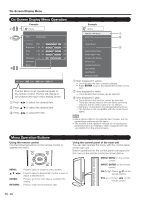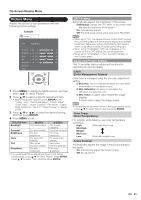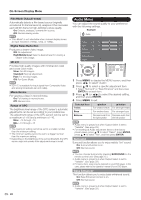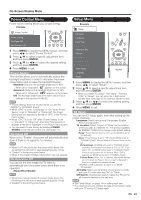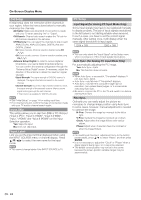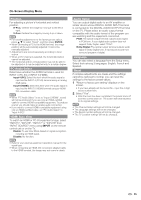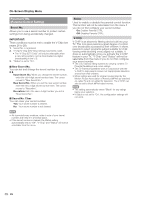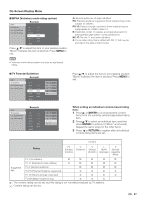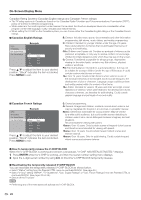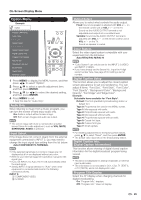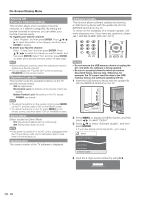Sharp LC32E67U LC-32E67U Operation Manual - Page 27
Position, PC Audio Select, HDMI Auto View, Audio Setup, Language, Reset, INPUT5
 |
UPC - 074000371774
View all Sharp LC32E67U manuals
Add to My Manuals
Save this manual to your list of manuals |
Page 27 highlights
On-Screen Display Menu Position For adjusting a picture's horizontal and vertical position. H-Pos.: Centers the image by moving it to the left or right. V-Pos.: Centers the image by moving it up or down. • For resetting adjustments to the factory preset values, press a/b to select "Reset", and then press ENTER. • When connecting a PC to the HDMI terminal, the image position will be automatically adjusted. It cannot be manually adjusted. • Adjustments are stored separately according to input source. • When a DTV channel is selected, the horizontal position cannot be adjusted. • The horizontal and/or vertical position may not be able to be adjusted or it may be adjusted only to a certain degree. PC Audio Select Determines whether the AUDIO terminal is used for INPUT 4 (PC-IN) or INPUT 6 (HDMI). Input 4 (PC): Select this item when the audio signal is input via the INPUT 4 (PC-IN) terminal using an analog RGB cable. Input 6 (HDMI): Select this item when the audio signal is input via the INPUT 6 (HDMI) terminal using an HDMIDVI conversion cable. • When "PC Audio Select" is set to "Input 6 (HDMI)", sound will not be produced if you use only an HDMI-certified cable to connect HDMI-compatible equipment. To produce sound, you should make an analog audio connection. • If you want to connect HDMI-compatible equipment using only an HDMI-certified cable, set "PC Audio Select" to "Input 4 (PC)". HDMI Auto View To watch an HDMI or PC-IN equipment image, select "INPUT5", "INPUT6", "INPUT7" or "INPUT8" from "INPUT SOURCE" menu using INPUT on the remote control unit or on the TV. Enable: To use View Mode based on signal recognition, including an HDMI signal. Disable: No function. • Refer to your external equipment operation manual for the signal type. • When connecting an HDMI-DVI conversion adapter/cable to the HDMI terminal, the image may not come in clearly. Audio Setup You can output digital audio to an AV amplifier or similar device whose DIGITAL AUDIO INPUT terminal is connected to the DIGITAL AUDIO OUTPUT terminal on the TV. Please select an audio output format compatible with the audio format of the program you are watching and the equipment connected. PCM: The optical output terminal outputs audio signal in PCM form. If your digital audio system does not support Dolby Digital, select "PCM". Dolby Digital: The optical output terminal outputs audio signal in Dolby Digital form. It reproduces sound from surround program of digital. Language You can also select a language from the Setup menu. Select from among 3 languages: English, French and Spanish. Reset If complex adjustments are made and the settings cannot be restored to normal, you can reset the settings to the factory preset values. 1 "Return to factory pre-setting" displays on the screen. • If you have already set the Secret No., input the 4-digit secret number here. 2 Select "Yes". • After the reset has been completed, the power shuts off and then comes back on. The screen will have returned to its original settings. • The Channel Setup settings will not be changed. • The Language settings will not be changed. • The Secret number settings will not be changed. • The TV Location settings will not be changed. 25