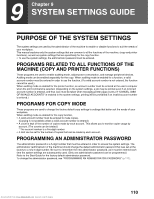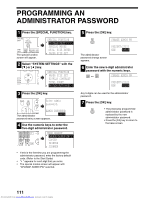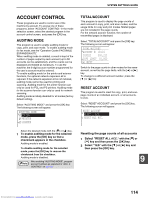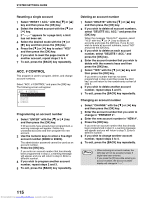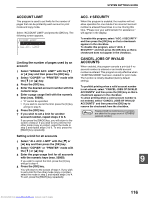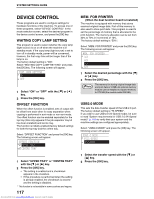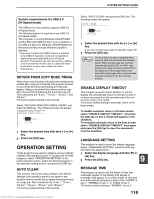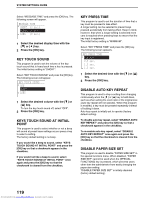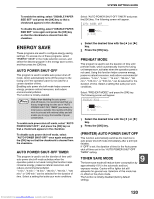Sharp MX-M232D Operation Guide - Page 116
Acc. # Control
 |
View all Sharp MX-M232D manuals
Add to My Manuals
Save this manual to your list of manuals |
Page 116 highlights
SYSTEM SETTINGS GUIDE Resetting a single account 1 Select "RESET 1 ACC." with the [ ] or [ ] key and then press the [OK] key. 2 Select the desired account with the [ ] or [ ] key. 3 If "---,---" appears for a page limit, a limit has not been set. 4 Select the desired mode with the [ ] or [ ] key and then press the [OK] key. 5 Press the [ ] or [ ] key to select "YES" and then press the [OK] key. 6 If you wish to reset the page counts of another account, repeat steps 2 to 4. 7 To exit, press the [BACK] key repeatedly. ACC. # CONTROL This program is used to program, delete, and change account numbers. Select "ACC. # CONTROL" and press the [OK] key. The following screen will appear. ACC. # CONTROL ENTER DELETE CHANGE Programming an account number 1 Select "ENTER" with the [ ] or [ ] key and then press the [OK] key. If 50 accounts have already been programmed, a warning message will appear. Delete any unneeded accounts and then program the new account. 2 Use the numeric keys to enter a five-digit account number (00000 to 99999). The administrator password cannot be used as an account number. 3 Press the [OK] key. If you enter an account number that has already been programmed in step 2, a warning message will appear and you will return to step 2. Enter a different number. 4 If you wish to program another account number, repeat steps 2 and 3. 5 To exit, press the [BACK] key repeatedly. Deleting an account number 1 Select "DELETE" with the [ ] or [ ] key and then press the [OK] key. 2 If you wish to delete all account numbers, select "DELETE ALL ACC." and press the [OK] key. When the message "DELETE?" appears, select "YES" with the [ ] or [ ] key to delete all accounts and press the [OK] key. If you do not wish to delete all account numbers, select "NO" and press the [OK] key. 3 If you wish to delete an each account number, select "DELETE 1 ACC." and press the [OK] key. 4 Enter the account number that you wish to delete with the numeric keys and then press the [OK] key. 5 Select "YES" with the [ ] or [ ] key and then press the [OK] key. If you enter a number that has not been programmed in step 4 and then press the [OK] key, you will return to the number entry screen of step 4. 6 If you wish to delete another account number, repeat steps 4 and 5. 7 To exit, press the [BACK] key repeatedly. Changing an account number 1 Select "CHANGE" with the [ ] or [ ] key and then press the [OK] key. 2 Enter the account number that you wish to change in "PRESENT #". 3 Enter the new account number in "NEW #". 4 Press the [OK] key. If you enter an account number that has already been programmed in step 3, a warning message will appear and you will return to step 3. Enter a different number. 5 If you wish to change another account number, repeat steps 2 to 4. 6 To exit, press the [BACK] key repeatedly. Note • When entering an account number, the [OK] key will not be accepted unless 5 digits have been entered. • If you press the [C] key while entering an account number, the account number display will change to "-----". 115 Downloaded from www.Manualslib.com manuals search engine