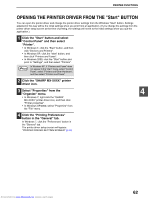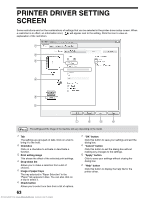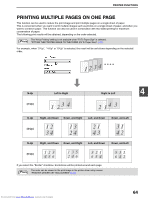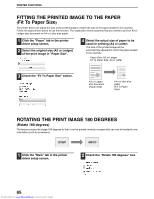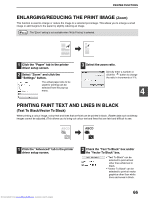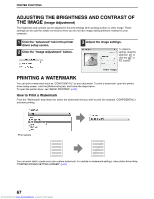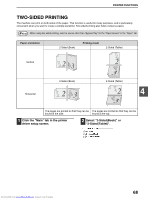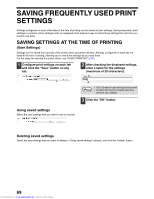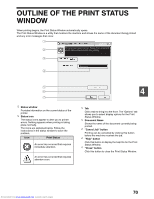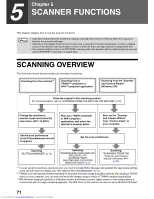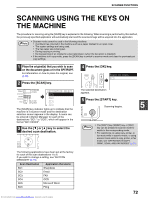Sharp MX-M232D Operation Guide - Page 68
Adjusting The Brightness And Contrast Of, The Image, Printing A Watermark
 |
View all Sharp MX-M232D manuals
Add to My Manuals
Save this manual to your list of manuals |
Page 68 highlights
PRINTER FUNCTIONS ADJUSTING THE BRIGHTNESS AND CONTRAST OF THE IMAGE (Image Adjustment) The brightness and contrast can be adjusted in the print settings when printing a photo or other image. These settings can be used for simple corrections when you do not have image editing software installed on your computer. 1 Click the "Advanced" tab in the printer driver setup screen. 2 Click the "Image Adjustment" button. 3 Adjust the image settings. To adjust a setting, drag the slide bar or click the or button. PRINTING A WATERMARK You can print a watermark such as "CONFIDENTIAL" on your document. To print a watermark, open the printer driver setup screen, click the [Watermarks] tab, and follow the steps below. To open the printer driver, see "BASIC PRINTING" (p.60). How to Print a Watermark From the "Watermark" drop-down list, select the watermark that you wish to print (for example "CONFIDENTIAL"), and start printing. Print sample You can enter text to create your own custom watermark. For details on watermark settings, view printer driver Help. "PRINTER DRIVER SETTING SCREEN" (p.63) 67 Downloaded from www.Manualslib.com manuals search engine