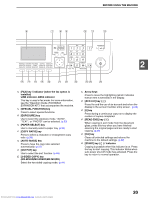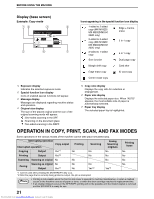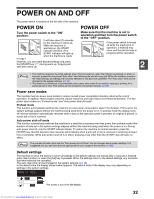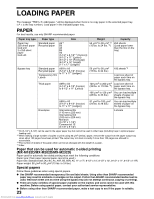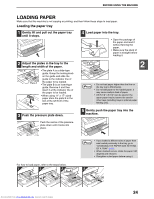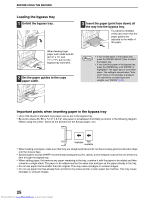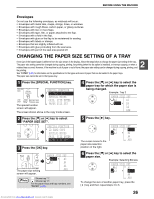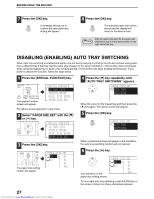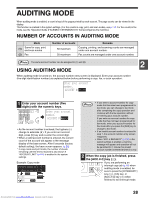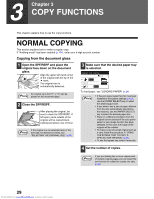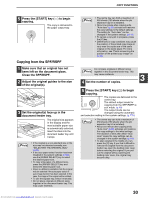Sharp MX-M232D Operation Guide - Page 26
Loading the bypass tray, Important points when inserting paper in the bypass tray
 |
View all Sharp MX-M232D manuals
Add to My Manuals
Save this manual to your list of manuals |
Page 26 highlights
BEFORE USING THE MACHINE Loading the bypass tray 1 Unfold the bypass tray. When feeding large paper such as B4 and A3 (8-1/2" x 14" and 11" x 17"), pull out the bypass tray extension. 2 Set the paper guides to the copy paper width. 3 Insert the paper (print face down) all the way into the bypass tray. To prevent a misfeed, verify once more that the paper guides are adjusted to the width of the paper. Note • If you loaded paper in the bypass tray, press the [PAPER SELECT] key to select the bypass tray. • If you load thick paper in the bypass tray, press the [PAPER] key until "EXTRA" is highlighted. The paper type is set to thick paper. The setting is cleared when "Auto clear" works or the [CA] key is pressed. For restrictions on paper types and weights, see "PAPER" (p.23). Important points when inserting paper in the bypass tray • Up to 100 sheets of standard copy paper can be set in the bypass tray. • Be sure to place A6, B6 or 5-1/2" x 8-1/2" size paper or envelopes horizontally as shown in the following diagram. (When using the printer: Same as the direction for the A4 size paper, etc) Available Not available • When loading envelopes, make sure that they are straight and flat and do not have loosely glued construction flaps (not the closure flap). • Special papers except SHARP recommended transparency film, labels, and envelopes must be fed one sheet at a time through the bypass tray. • When adding paper, first remove any paper remaining in the tray, combine it with the paper to be added and then reload as a single stack. The paper to be added must be the same size and type as the paper already in the tray. • Do not use paper that is smaller than the original. This may cause smudges or unclean images. • Do not use paper that has already been printed on by a laser printer or plain paper fax machine. This may cause smudges or unclean images. 25 Downloaded from www.Manualslib.com manuals search engine