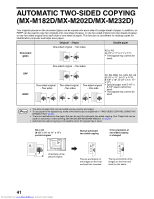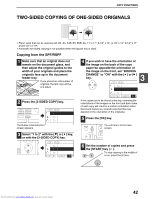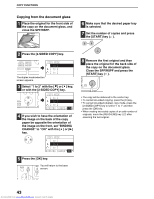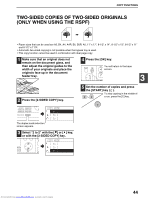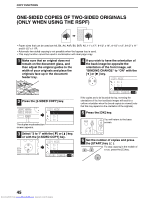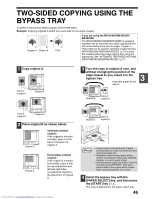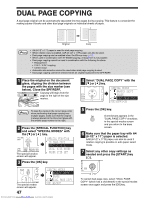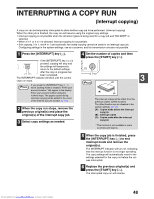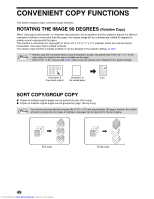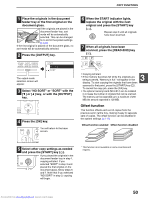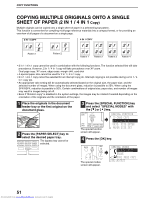Sharp MX-M232D Operation Guide - Page 47
Two-sided Copying Using The, Bypass Tray
 |
View all Sharp MX-M232D manuals
Add to My Manuals
Save this manual to your list of manuals |
Page 47 highlights
TWO-SIDED COPYING USING THE BYPASS TRAY To perform manual two-sided copying, follow these steps. Example: Copying originals A and B onto each side of one sheet of paper Original A Original B Copy If you are using the MX-M182D/MX-M202D/ MX-M232D The MX-M182D/MX-M202D/MX-M232D is equipped standard with an automatic two-sided copying function that automatically turns over the paper. If paper in "Paper that can be used for automatic 2-sided printing (MX-M182D/MX-M202D/MX-M232D)" (p.23) is used, this enables easier two-sided copying than using the bypass tray. See "AUTOMATIC TWO-SIDED COPYING (MX-M182D/MX-M202D/MX-M232D)" (p.41). 1 Copy original A. Copy of original A Original A 3 Turn the copy of original A over, and without changing the position of the edge closest to you, insert it in the bypass tray. 3 Insert the paper all the way in. 1 Original B 2 1 Copy of original A 1 1 1 1 2 1 1 2 2 Copy of original A Original A 2 Place original B as shown below. Original B Vertically-oriented original: If the original is oriented vertically, place it in the same orientation as original A. Original B Horizontally-oriented original: If the original is oriented horizontally, place it with the top and bottom and left and right sides reversed with respect to the placement of original A. Downloaded from www.Manualslib.com manuals search engine Original B Copy of original A Note • Copies made on the back side of paper should always be made one sheet at a time using the bypass tray. • Straighten curled or wavy paper before using it. Curled paper may cause misfeeds, creases, or a poor-quality image. • After placing the original, be sure to close the document cover/SPF/RSPF. If left open, parts outside of the original will be copied black, causing excessive use of toner. 4 Select the bypass tray with the [PAPER SELECT] key, and then press the [START] key ( ). The copy is delivered to the paper output tray. 46