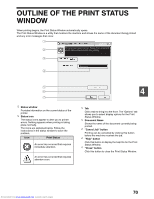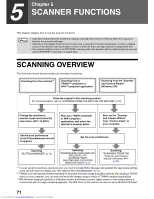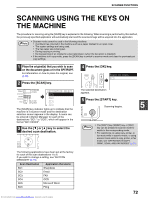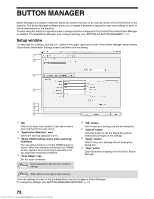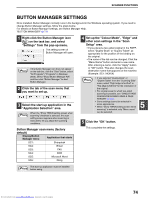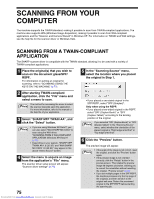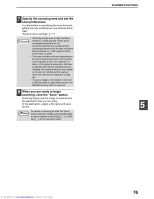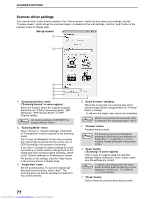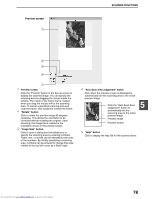Sharp MX-M232D Operation Guide - Page 76
Scanning From Your, Computer
 |
View all Sharp MX-M232D manuals
Add to My Manuals
Save this manual to your list of manuals |
Page 76 highlights
SCANNING FROM YOUR COMPUTER The machine supports the TWAIN standard, making it possible to scan from TWAIN-compliant applications. The machine also supports WIA (Windows Image Acquisition), making it possible to scan from WIA-compliant applications and the "Scanner and Camera Wizard" in Windows XP. For information on TWAIN and WIA settings, see the help file for the scanner driver or Windows Help. SCANNING FROM A TWAIN-COMPLIANT APPLICATION The SHARP scanner driver is compatible with the TWAIN standard, allowing it to be used with a variety of TWAIN-compliant applications. 1 Place the original(s) that you wish to scan on the document glass/SPF/ RSPF. For information on setting an original for scanning, refer to "SCANNING USING THE KEYS ON THE MACHINE" (p.72). 5 In the "Scanning Source" menu, select the location where you placed the original in Step 1. 2 After starting TWAIN-compliant application, click the "File" menu and select a menu to scan. Note The method for accessing the menu to select the scanner depends upon the application. For more information, refer to the manual or the help file of your application. 3 Select "SHARP MFP TWAIN AA", and click the "Select" button. Note • If you are using Windows XP/Vista/7, you can also select "WIA-SHARP MX-XXXX" to scan using the WIA driver. "SCANNING FROM A WIA-COMPLIANT APPLICATION (Windows XP/Vista/7)" (p.79) • Depending on your system, "SHARP MFP TWAIN AA 1.0 (32-32)" and "WIA-SHARP MX-XXXX 1.0 (32-32)" may appear in the above "Select Source" screen. 4 Select the menu to acquire an image from the application's "File" menu. The scanner driver setup screen will appear. "Scanner driver settings" (p.77) 75 Downloaded from www.Manualslib.com manuals search engine • If you placed a one-sided original in the SPF/RSPF, select "SPF (Simplex)". Only when using the RSPF: • If you placed a two-sided original in the RSPF, select "SPF (Duplex-Book)" or "SPF (Duplex-Tablet)" according to the binding position of the original. Note If you selected "SPF (Duplex-Book)" or "SPF (Duplex-Tablet)" in the "Scanning Source" menu, select whether the orientation of the placed original is "Right edge is fed first" or "Top edge is fed first". 6 Click the "Preview" button. The preview image will appear. Note • If the angle of the image is not correct, reset the original, and click the "Preview" button again. • If the preview image is not oriented correctly, click the "Rotate" button in the preview screen. This rotates the preview image 90 degrees clockwise, allowing you to correct the orientation without resetting the original. "Preview screen" (p.78) • If you set multiple pages in the SPF/RSPF, the machine previews only the top page of the originals, and then sends it to the original exit area. Return the previewed original to the SPF/RSPF before starting the scanning job.