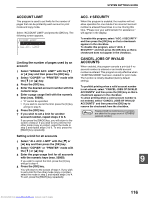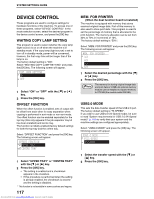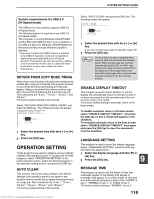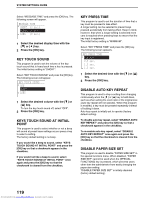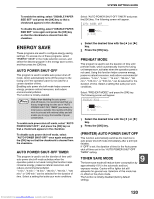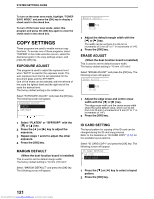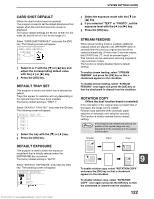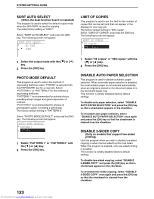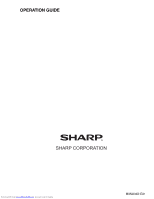Sharp MX-M232D Operation Guide - Page 122
Copy Settings
 |
View all Sharp MX-M232D manuals
Add to My Manuals
Save this manual to your list of manuals |
Page 122 highlights
SYSTEM SETTINGS GUIDE To turn on the toner save mode, highlight "TONER SAVE MODE" and press the [OK] key to display a check mark in the check box. To turn off the toner save mode, select this program and press the [OK] key again to clear the check mark in the check box. COPY SETTINGS These programs are used to enable various copy functions. To access one of these programs, select "COPIER" in the mode selection screen, select the desired program in the copy settings screen, and press the [OK] key. EXPOSURE ADJUST This program is used to adjust the exposure level when "AUTO" is used for the exposure mode. The auto exposure level can be set separately for the document glass and the SPF/RSPF. One of five levels can be selected, with the left end of the scale the lightest level and the right end of the scale the darkest level. The factory default setting is the middle level. Select "EXPOSURE ADJUST" and press the [OK] key. The following screen will appear. EXPOSURE ADJUST PLATEN SPF/RSPF 1 Select "PLATEN" or "SPF/RSPF" with the [ ] or [ ] key. 2 Press the [ ] or [ ] key to adjust the exposure. 3 Repeat steps 1 and 2 to adjust the other exposure. 4 Press the [OK] key. MARGIN DEFAULT (When the dual function board is installed) This is used to set the default margin width. The factory default setting is "10 mm (1/2 inch)". Select "MARGIN DEFAULT" and press the [OK] key. The following screen will appear. MARGIN DEFAULT mm (0~20) 1 Adjust the default margin width with the [ ] or [ ] key. The width can be set from 0 to 20 mm in increments of 5 mm (0" to 1" in increments of 1/4"). 2 Press the [OK] key. ERASE ADJUST (When the dual function board is installed) This is used to set the default erasure width. The factory default setting is "10 mm (1/2 inch)". Select "ERASE ADJUST" and press the [OK] key. The following screen will appear. ERASE ADJUST mm (0~20) 1 Adjust the edge erase and centre erase width with the [ ] or [ ] key. The edge erase width and the centre erase width share the same default value, which can be set from 0 to 20 mm in increments of 5 mm (0" to 1" in increments of 1/4"). 2 Press the [OK] key. ID CARD SETTING The layout pattern for copying of the ID card can be changed during the ID card copy process. Refer to the illustration in "ID CARD COPY" (p.58) for the available layout patterns. Select "ID CARD COPY" and press the [OK] key. The following screen will appear. ID CARD SETTING A4 SIZE A5-A3 SIZE 1 Press the [ ] or [ ] key to select a layout pattern. 2 Press the [OK] key. 121 Downloaded from www.Manualslib.com manuals search engine