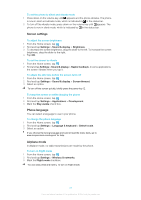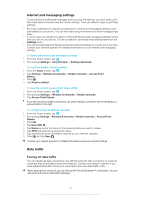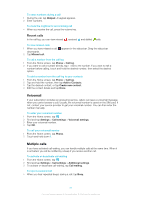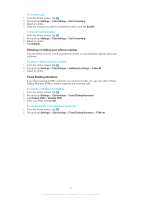Sony Ericsson Xperia X10 mini pro Extended User Guide - Page 28
Internet and messaging settings, Data traffic, Turning off data traffic - 3g connection
 |
View all Sony Ericsson Xperia X10 mini pro manuals
Add to My Manuals
Save this manual to your list of manuals |
Page 28 highlights
Internet and messaging settings To send text and multimedia messages and to access the Internet, you must have a 2G/ 3G mobile data connection and the correct settings. There are different ways to get these settings: • For most mobile phone networks and operators, Internet and messaging settings come preinstalled on your phone. You can then start using the Internet and send messages right away. • In some cases you will get the option to download Internet and messaging settings the first time you turn on your phone. It is also possible to download these settings later from the Settings menu. • You can manually add and change Internet and network settings in your phone at any time. Contact your network operator for detailed information on your Internet and messaging settings. To download Internet and messaging settings 1 From the Home screen, tap . 2 Find and tap Settings > Sony Ericsson > Settings download. To reset the default Internet settings 1 From the Home screen, tap . 2 Tap Settings > Wireless & networks > Mobile networks > Access Point Names. 3 Press . 4 Tap Reset to default . To view the current Access Point Name (APN) 1 From the Home screen, tap . 2 Find and tap Settings > Wireless & networks > Mobile networks. 3 Tap Access Point Names. If you have several available connections, the active network connection will be indicated by a marked button to the right. To configure Internet settings manually 1 From the Home screen, tap . 2 Find and tap Settings > Wireless & networks > Mobile networks > Access Point Names. 3 Press . 4 Tap New APN . 5 Tap Name and enter the name of the network profile you want to create. 6 Tap APN and enter the access point name. 7 Tap and enter all other information required by your network operator. 8 Press and tap Save . Contact your network operator for detailed information about your network settings. Data traffic Turning off data traffic You can disable all data connections over 2G/3G networks with your phone to avoid any unwanted data downloads and synchronisations. Contact your network operator if you need detailed information about your subscription plan and data traffic costs. When data traffic is turned off, you can still use Wi-Fi® and Bluetooth™ connections. You can also send and receive multimedia messages. 28 This is an Internet version of this publication. © Print only for private use.