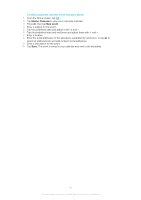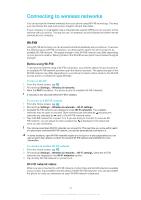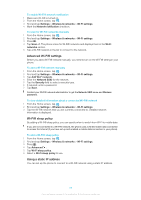Sony Ericsson Xperia X10 mini pro Extended User Guide - Page 62
Navigating web s, Managing bookmarks, Refresh, Add shortcut to Home, Share Bookmarks
 |
View all Sony Ericsson Xperia X10 mini pro manuals
Add to My Manuals
Save this manual to your list of manuals |
Page 62 highlights
To exit the web browser • While browsing, press . When you open the browser again, the browser appears exactly as it did before you exited, that is, with the same number of windows, position and zoom levels. Navigating web pages To select a link • To select a link in a web page, tap the link. The selected link is highlighted in orange, and the web page is loaded when you release your finger. If you select a link by mistake before releasing your finger, you can deselect it by dragging your finger away until the link is no longer highlighted. To go to the previous page while browsing • Press . To zoom in or out on a web page 1 Drag your finger in any direction on the screen to activate the zoom controls on the web page. 2 Tap the icon to zoom out, or tap to zoom in. Double-tap anywhere on the web page to quickly zoom in or out. To reload the current web page 1 Press . 2 Tap Refresh Managing web pages To add a webpage shortcut to your Home screen 1 When viewing a web page, press . 2 Tap More > Add shortcut to Home. 3 Edit the predefined shortcut name, if desired. 4 Tap OK to add the shortcut to your Home screen. To share a link to the current web page 1 While browsing, press . 2 Tap More > Share page. 3 Select an available transfer method, and follow the on-screen instructions. Managing bookmarks Bookmarks let you access your favourite and frequently visited web pages quickly. Depending on your network operator, some bookmarks may be pre-installed on your phone. To bookmark a web page 1 While you are viewing a web page, press . 2 Tap Bookmarks > Add. 3 If desired, you can edit the name and the web address. 4 When you are done, tap OK. To quickly bookmark a web page you can also tap the address field. icon to the right of the search and 62 This is an Internet version of this publication. © Print only for private use.