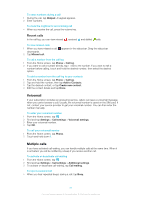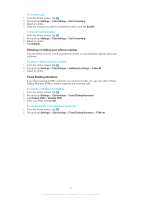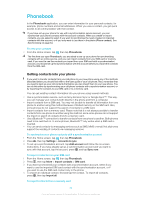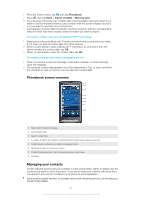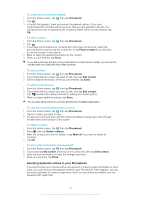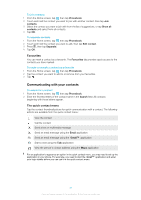Sony Ericsson Xperia X10 mini pro Extended User Guide - Page 34
Phonebook, Getting contacts into your phone - mms settings
 |
View all Sony Ericsson Xperia X10 mini pro manuals
Add to My Manuals
Save this manual to your list of manuals |
Page 34 highlights
Phonebook In the Phonebook application, you can enter information for your personal contacts, for example, phone numbers and email addresses. When you view a contact, you get quick access to all communication with that contact. If you have set up your phone for use with a synchronisation service account, you can synchronise your phone contacts with the account contacts. When you create or import contacts, you are asked to select if you want to synchronise the newly created or imported contacts with the account, or if you only want to use them in the phone (Phone contact). See Synchronising on page 54. To view your contacts • From the Home screen, tap , then tap Phonebook. The first time you open Phonebook, you are asked to set up your phone for synchronising contacts with an online service, and you can import contacts from your SIM card or memory card. If you want to use the contacts you import from your SIM card with a synchronisation account, you should set up the synchronisation with the account before you import the contacts from the SIM card. Getting contacts into your phone If you want to transfer contacts from your old phone to your new phone using any of the methods described below you should first refer to the User guide of your old phone. Also, remember that you need to back up your old contacts first before you can import them to your new phone. You can do this either by synchronising your old phone contacts with a synchronisation account, or by exporting the contacts to your SIM card or to a memory card. You can get existing contact information into your phone using several methods: • Use a synchronisation service, such as Sony Ericsson Sync or Google Sync™. This way, you can manage your contacts both directly in the phone and from a computer. • Import contacts from a SIM card. You may not be able to transfer all information from one phone to another using this method because of limited memory on the SIM card. Also, some phones do not support the export of contacts to a SIM card. • Import contacts from a memory card. Please note that it is not always possible to transfer contacts from one phone to another using this method, since some phones do not support the import or export of contacts from/to a memory card. • Use a Bluetooth™ connection to transfer contacts from one phone to another. Both phones need to be switched on. In some phones, Bluetooth™ only works when a SIM card is inserted. • You can send contacts via messaging services such as SMS, MMS or email. Not all phones support the sending of contacts via messaging services. To synchronise your phone contacts with a synchronisation account 1 From the Home screen, tap , then tap Phonebook. 2 Press , then tap Settings > Accounts & sync. 3 To set up a synchronisation account, tap Add account and follow the on-screen instructions. If you have already set up a synchronisation account and you want to sync with that account, tap the account, press , and tap Sync now. To import contacts from your SIM card 1 From the Home screen, tap , then tap Phonebook. 2 Press , then tap More > Import contacts > SIM card. 3 If you have synchronised your contacts with a synchronisation account, select if you want to use the imported SIM card contact with the synchronisation account, or if you want to use the SIM card contact only in the phone. 4 To import an individual contact, find and tap the contact. To import all contacts, press , then tap Import all. To import contacts from a memory card 34 This is an Internet version of this publication. © Print only for private use.